@cycle9898/react-custom-dropdown-component
v0.3.6
Published
This library provides a custom drop-down list React component that can be imported into any other React component.
Downloads
7
Maintainers
Readme
React Custom Dropdown Component
This library provides a custom drop-down list React component that can be imported into any other React component.
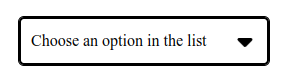
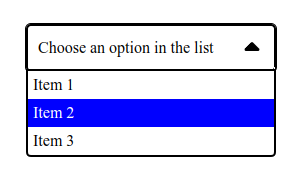
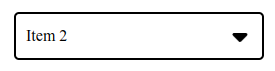
The component respects the common accessibility rules (WAI-ARIA).
Users can interact with the dropdown list with a mouse (clicks) and/or a keyboard :
- Tab OR Down Arrow: Choose the next option and validate it
- Shift + Tab OR Up Arrow: Choose the previous option and validate it
- Enter OR Space Bar: Open/close the dropdown list or choose the focused option
- Escape: Close the dropdown list
- Home: Automatically choose the first option in the dropdown list
- End: Automatically choose the last option in the dropdown list
Getting Started
Prerequisites
Node v18.17.0 is required because a package manager (npm or yarn, for instance) is needed to install this library.
The project also need the React library to work.
React V18.2.0 and React-dom V18.2.0 are required.
React's docs advise to use controlled components, so this custom component also need a React state variable and its setState method to work (see Props in Component customization section).
Instructions
- Add the library to the project with a package manager (yarn for exemple):
yarn add @cycle9898/react-custom-dropdown-component- Import the React component in a .jsx or .tsx file (types definitions are included):
import {Dropdown } from "@cycle9898/react-custom-dropdown-component";- Use the component:
function ExempleComponent() {
return (
<form>
<Dropdown displayedValue={displayedValue}
setDisplayedValue={setDisplayedValue}
optionArray={optionList} />
</form>
);
}Component customization
Props
This component have 3 main props:
- DisplayedValue:
It is a state variable, from the parent component's local state or the app's global state for exemple.
Additionally, it appears in the closed drop-down list when no options have been chosen.
If "displayedValue" is an empty string, it will be updated, if possible, with the first option's value from "optionArray".
Afterwards, it will store the value from the chosen option from the list.
- setDisplayedValue:
It is a setState method, from the parent component's local state or the app's global state for exemple, that will update the displayedValue state variable.
- optionArray:
It is an array of objects, with an id (type: string) and a value (type: string) properties, that represent all the available options in the dropdown list.
The ID's must be unique, otherwise the component will throw an error.
- ariaLabelById:
This prop is optional.
It is a string that represents the ID of a HTML element that label the dropdown list, it is used for the "aria-labelledBy" attribute.
If this prop is not used, the attribute "aria-label" with the string "Choose an option from the dropdown list" will be set instead.
Modify the style with CSS
There are some HTML classes that can be used to change the style of dropdown list's elements:
- rcdc-dropdown-wrapper class:
This class is applied to the dropdown list container.
- .rcdc-dropdown-value-container class:
This class is applied to displayed value container.
The border color or border radius can be changed with the corresponding CSS properties and this class.
With the ":focus" pseudo-class, the outline style can also be modified.
- .rcdc-dropdown-value-text class:
This class is applied to the span tag of .rcdc-dropdown-value-container element and contain the displayedValue string.
- .rcdc-dropdown-value-logo class:
This class is applied to the arrow icons. Its style can be changed like any Font Awesome icons.
The "color" and "font-size" CSS properties to change its color and size, for exemple.
- .rcdc-dropdown-list class:
This class is applied to the "ul" HTML tag that contains all the options.
The border color or border radius can be changed with the corresponding CSS properties and this class.
- .rcdc-dropdown-option class:
This class is applied to the "li" HTML tag that represent an option.
With ":hover" and ":focus" pseudo-classes and "background-color" or "color" CSS properties, the background color or text color can be changed when an option is hovered or focused.
