@directus-labs/ai-text-extraction-operation
v1.0.1
Published
Use Clarifai to find and extract text from image files.
Downloads
38
Readme
AI Text Extraction Operation
Extract text from image files within Directus Files with this custom operation, using Clarifai.
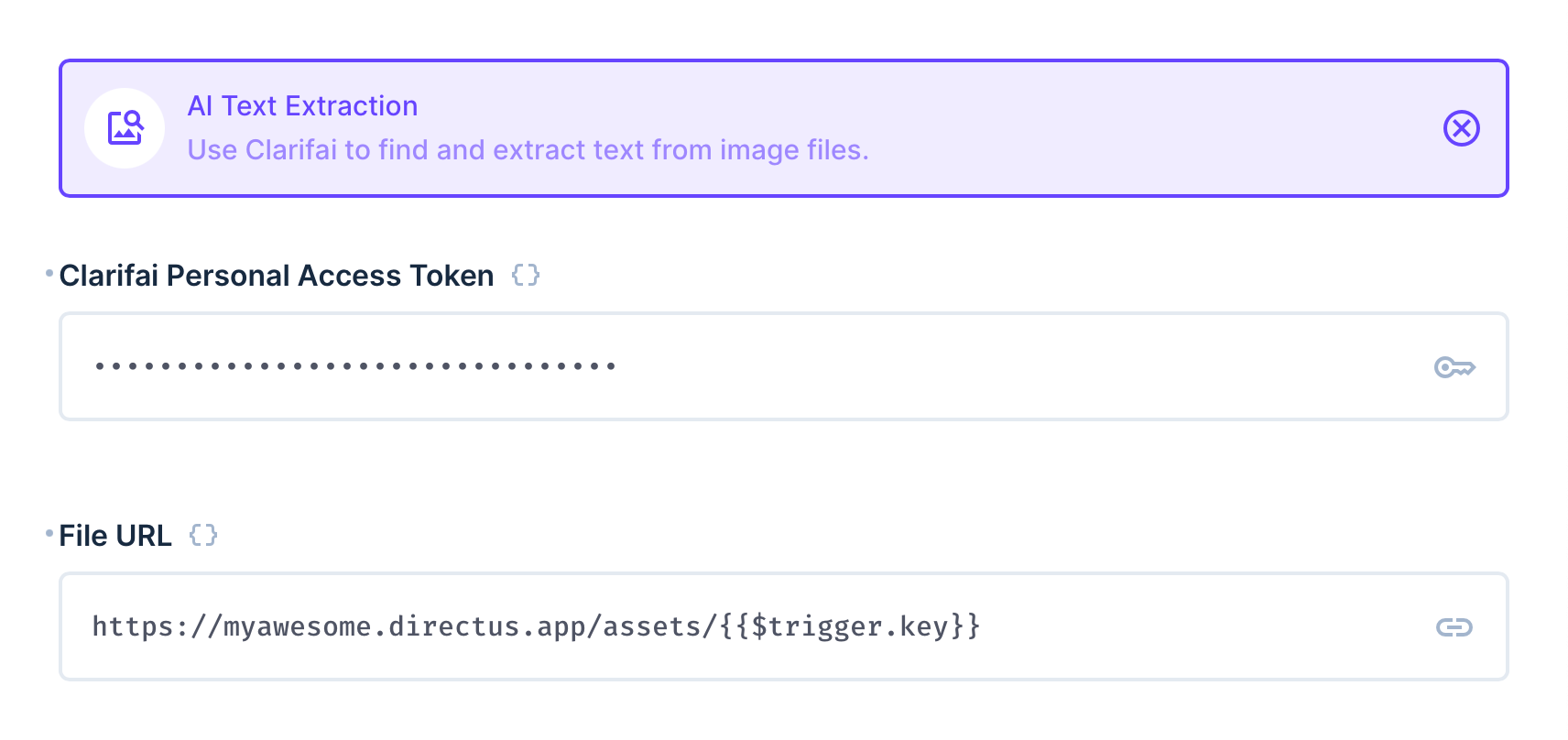
This operation requires two options to be set - first a personal access token from Clarifai (you can find this in your personal settings under Security), and a link to the image file. It will return a JSON object, with all the found text into a single merged string and a list of regions where the texts were found.
You can use the operation to then save the result to a file description or item, or run further automation on the output.
Output
This operation outputs a JSON object with the following structure:
{
"text": "DIGGING\nTHE RABBIT HOLE",
"regions": [
{
"id": "1e3fcaca88308d377d567966e4ae1dda",
"region_info": {
"bounding_box": {
"top_row": 0.6302083,
"left_col": 0.102489024,
"bottom_row": 0.703125,
"right_col": 0.32796484
}
},
"data": {
"text": {
"raw": "DIGGING",
"text_info": {
"encoding": "UnknownTextEnc"
}
}
},
"value": 0.9584053
},
...
]
}Flow Setup
Automatically Extract Text From New Files
Create a Flow with an Event Hook action trigger and a scope of files.upload. Use the AI Text Extraction operation, setting the File URL to https://your-directus-project-url/assets/{{ $trigger.key }}, being sure to provide your specific Directus Project URL.
This will work if your file is public, but if it isn't, you can append ?access_token=token to the File URL, replacing the value with a valid user token that has access to the file.
This operation will trigger on every new file upload, regardless of location or filetype. You may wish to add a conditional step between the trigger and transcription operation. The following condition rule will check that the file is an image:
{
"$trigger": {
"payload": {
"type": {
"_contains": "image"
}
}
}
}Extract Text On-Demand
Create a Flow with a Manual trigger and select a collection with a file field, which should contain an image file. Set the Location to Item Page Only. To receive the file ID create a Read Data operation for the same collection, setting IDs to {{ $trigger.body.keys[0] }}.
Use the AI Text Extraction operation, setting the File URL to https://your-directus-project-url/assets/{{ $last.file_field_name }}, being sure to provide your specific Directus Project URL and file field name.
