@jimmycode/draft-js-unsplash-plugin
v1.0.1
Published
Add Unsplash images in your draft-js editor.
Downloads
13
Readme
draft-js-unsplash-plugin
Add Unsplash images in your draft-js editor.
This is a plugin for draft-js-plugins-editor.
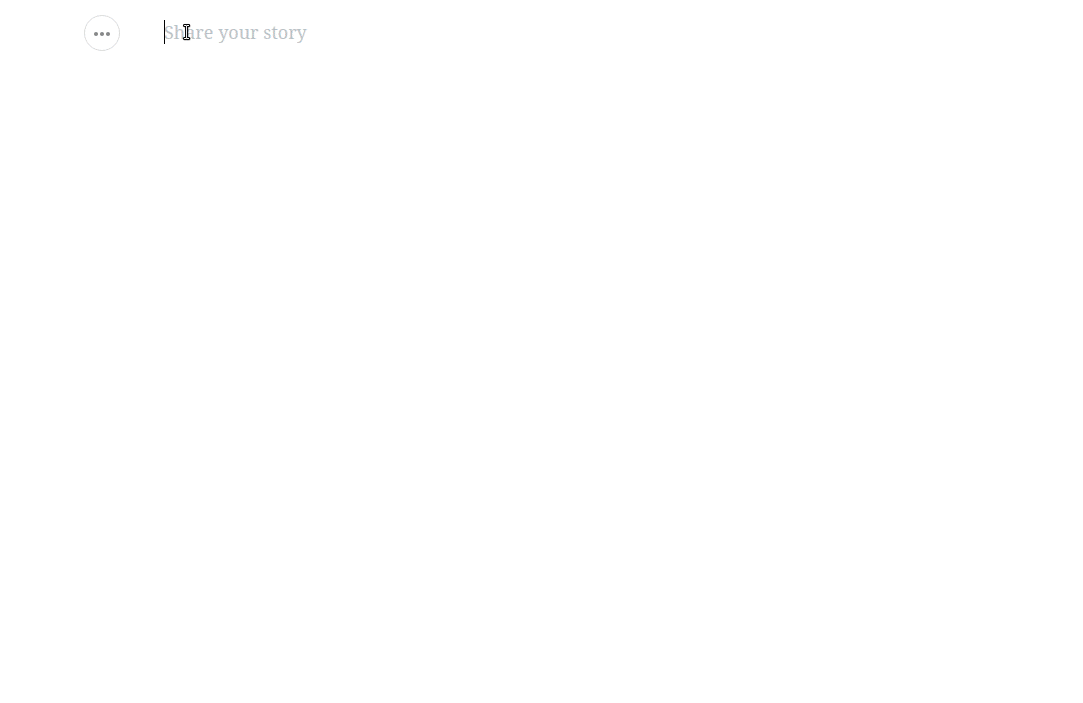
Installation
npm install @jimmycode/draft-js-unsplash-pluginUsage
import createUnsplashPlugin from '@jimmycode/draft-js-unsplash-plugin';
const unsplashPlugin = createUnsplashPlugin({
options: {
accessKey: 'my-access-key'
}
});
const { UnsplashButton } = unsplashPlugin;Configuration
| Param | Default | Description |
|-------------------|-------------------------------------|-------------------------------------------------------------------|
| theme | Default styles | @jimmycode/draft-js-unsplash-plugin/lib/plugin.css |
| options | Default behavior | List of options. |
| explorerType | 'draft-js-unsplash-plugin-explorer' | Type of entity created when inserting the explorer block. |
| unsplashType | 'unsplash' | Type of entity created when inserting the image. |
| descorator | - | Empty decorator that returns the same component. (No decorations) |
| unsplashComponent | Default implementation | Provide your own implementation to show the image. |
| editable | false | This plugin doesn't support the edition of the title in the image. If you want this functionality you must customize the component unsplashComponent. The editable parameter indicates whether block editing is allowed without having to rewrite the function blockRendererFn. |
Options
| Option | Default | Description |
|-------------|--------------------------------------------|---------------------------------------------------------------------------------------------------------------------------------------------------------------------|
| accessKey | (Required) | Unsplash Access Key. (https://unsplash.com/oauth/applications) |
| placehoder | 'Type to search Unsplash, and press Enter' | Text as placeholder for the Explorer. |
| perPage | 9 | Number of images to show in each page of results. |
| onRequest | return (await fetch(url)).json() | Function to perform the request. It will receive the URL to request and MUST return a JSON. |
| getMetadata | - | Function to determine the metadata inserted along with the image selected. It MUST return an object with at least the following keys: - src - width - height - user |
Theming
The plugin ships with a default styling available at this location in the installed package: node_modules/@jimmycode/draft-js-unsplash-plugin/lib/plugin.css
Webpack Usage
- Install Webpack loaders:
npm i style-loader css-loader --save-dev - Add the below section to Webpack config (if your config already has a loaders array, simply add the below loader object to your existing list.
module.exports = {
module: {
loaders: [
{
test: /plugin\.css$/,
loaders: [
'style-loader', 'css',
]
}
]
}
};- Add the below import line to your component to tell Webpack to inject the style to your component.
import '@jimmycode/draft-js-unsplash-plugin/lib/plugin.css';Example
import React from 'react';
import ReactDOM from 'react-dom';
import Editor from 'draft-js-plugins-editor';
import { EditorState } from 'draft-js';
import createSideToolbarPlugin from 'draft-js-side-toolbar-plugin';
import BlockTypeSelect from 'draft-js-side-toolbar-plugin/lib/components/BlockTypeSelect';
import createUnsplashPlugin from '@jimmycode/draft-js-unsplash-plugin';
import 'draft-js-side-toolbar-plugin/lib/plugin.css';
import '@jimmycode/draft-js-unsplash-plugin/lib/plugin.css';
const unsplashPlugin = createUnsplashPlugin({
unsplashPlugin: {
accessKey: '<my-access-key>'
}
});
const DefaultBlockTypeSelect = ({ getEditorState, setEditorState, theme }) => (
<BlockTypeSelect
getEditorState={getEditorState}
setEditorState={setEditorState}
theme={theme}
structure={[
unsplashPlugin.UnsplashButton
]}
/>
);
const sideToolbarPlugin = createSideToolbarPlugin({
structure: [DefaultBlockTypeSelect],
});
const { SideToolbar } = sideToolbarPlugin;
class MyEditor extends React.Component {
constructor(props) {
super(props);
this.state = {
editorState: EditorState.createEmpty()
};
this.plugins = [
sideToolbarPlugin,
unsplashPlugin
];
}
onChange = (editorState) => {
this.setState({ editorState });
}
render() {
return (
<div className="editor">
<Editor
editorState={this.state.editorState}
onChange={this.onChange}
plugins={this.plugins}
placeholder="Tell a story" />
<SideToolbar />
</div>
);
}
}
ReactDOM.render(<MyEditor />, document.getElementById('root'));Integration
With other plugins
In this example you can see how integrate the plugin with draft-js-focus-plugin and draft-js-alignment-plugin.
import React from 'react';
import ReactDOM from 'react-dom';
import Editor, { composeDecorators } from 'draft-js-plugins-editor';
import { EditorState } from 'draft-js';
import createSideToolbarPlugin from 'draft-js-side-toolbar-plugin';
import BlockTypeSelect from 'draft-js-side-toolbar-plugin/lib/components/BlockTypeSelect';
import createResizeablePlugin from 'draft-js-resizeable-plugin';
import createAlignmentPlugin from 'draft-js-alignment-plugin';
import createFocusPlugin from 'draft-js-focus-plugin';
import createUnsplashPlugin from '@jimmycode/draft-js-unsplash-plugin';
import 'draft-js-side-toolbar-plugin/lib/plugin.css';
import 'draft-js-alignment-plugin/lib/plugin.css';
import 'draft-js-focus-plugin/lib/plugin.css';
import '@jimmycode/draft-js-unsplash-plugin/lib/plugin.css';
const focusPlugin = createFocusPlugin();
const resizeablePlugin = createResizeablePlugin();
const alignmentPlugin = createAlignmentPlugin();
const { AlignmentTool } = alignmentPlugin;
const decorator = composeDecorators(
focusPlugin.decorator,
resizeablePlugin.decorator,
alignmentPlugin.decorator
);
const unsplashPlugin = createUnsplashPlugin({
decorator,
unsplashPlugin: {
accessKey: '<my-access-key>'
}
});
const DefaultBlockTypeSelect = ({ getEditorState, setEditorState, theme }) => (
<BlockTypeSelect
getEditorState={getEditorState}
setEditorState={setEditorState}
theme={theme}
structure={[
unsplashPlugin.UnsplashButton
]}
/>
);
const sideToolbarPlugin = createSideToolbarPlugin({
structure: [DefaultBlockTypeSelect],
});
const { SideToolbar } = sideToolbarPlugin;
class MyEditor extends React.Component {
constructor(props) {
super(props);
this.state = {
editorState: EditorState.createEmpty()
};
this.plugins = [
sideToolbarPlugin,
focusPlugin,
resizeablePlugin,
alignmentPlugin,
unsplashPlugin
];
}
onChange = (editorState) => {
this.setState({ editorState });
}
render() {
const { editorState } = this.state;
return (
<div className='App'>
<div className='intro' onClick={this.focus}>
<div className='editor'>
<Editor
editorState={editorState}
onChange={this.onChange}
plugins={this.plugins}
placeholder="Share your story" />
<SideToolbar />
<AlignmentTool />
</div>
</div>
</div>
);
}
}
ReactDOM.render(<MyEditor />, document.getElementById('root'));
In this other example you can see how integrate the plugin with draft-js-image-plugin.
// npm install --save draft-js-image-plugin
import createImagePlugin from 'draft-js-image-plugin';
const imagePlugin = createImagePlugin();
const unsplashPlugin = createUnsplashPlugin({
options: {
accessKey: '<my-access-key>'
},
unsplashType: 'IMAGE' // <- Inserting with this BLOCK TYPE
});
const plugins = [
sideToolbarPlugin,
unsplashPlugin,
imagePlugin // <- Must go AFTER unsplashPlugin.
];
<Editor
editorState={editorState}
onChange={this.onChange}
plugins={plugins}
placeholder="Share your story" />Axios
See how to provide your own implementation to fetch the URL.
onRequest Must return a Promise that resolves to a JSON with the metadata.
// npm install axios --save
import axios from 'axios';
const unsplashPlugin = createUnsplashPlugin({
options: {
accessKey: '<my-access-key>',
onRequest: (url) => {
return axios.get(url).then(res => res.data);
}
}
});Acknowledge
- Icon by: https://www.iconfinder.com/icons/115759/camera_icon
