@limeline/svelecte
v0.1.0
Published
Flexible autocomplete/select component written in Svelte. Massively inspired by Selectize.js. Also usable as custom element (CE)
Downloads
30
Maintainers
Readme
Svelecte 
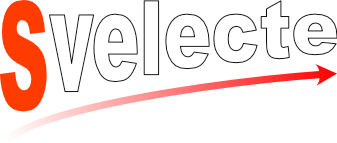
Flexible autocomplete/select component written in Svelte. Massively inspired by Selectize.js. Also usable as custom element (CE). Usable in forms, behaves very similar to standard <select> element.
See the latest changes on the Releases page.
📃 Features
- searchable
- multiselect with limit of max selected items
- allow simple array or complex objects as items
- custom item renderer (formatter)
- allow creating new items (and possibly edit them)
- remote data fetch
- virtual list support
- i18n support
- SSR support
- lazy dropdown rendering
- usable as custom element
- stylable
- reordable multi selection with addition of
svelte-dnd-action(example) - usable with
svelte-use-form(example)
🔧 Installation
npm install svelecte --saveMinimalistic example
<script>
import Svelecte from 'svelecte';
const list = [{ id: 1, name: 'Item 1' }, { id: 2, name: 'Item 2'}, ...];
let myValue = null;
</script>
<Svelecte options={list} bind:value={myValue}></Svelecte>myValue = 2;This would select item with id property 2.
Sometimes you want to work strictly with objects, like myValue = {id: 2, name: 'Item 2'}. You can set property valueAsObject which tells Svelecte to handle value property as object or array of object (if multiple is also set).
Property readSelection always returns selected object or object array no matter if valueAsObject is set or not.
👀 Examples
👉 Examples with more detailed documentation can be found at https://mskocik.github.io/svelecte/.
🛠 Configuration & API
Exposed properties:
Property | Type | Default | Description
------------------|------------------|------------|------------
name | string | null | create internal <select> element which you can use validatorAction on. Without name defined, no <select> is created
options | array | [] | Data array
valueAsObject | bool | false | Switch whether Svelecte should expects from and return to bind:value objects or primitive value (usually string, number)
valueField | string | null | Property to be used as value (if not specified, will be selected automatically)
labelField | string | null | Property shown in dropdown (if not specified, will be selected automatically)
groupLabelField | string | label | Property to be used as optgroup label
groupItemsField | string | options | Property holding optgroup option list
disabledField | string | $disabled| Property to check, whether given options should be disabled and unselectable
required | bool | false | make sense only when name is defined
placeholder | string | Select | Input placeholder
searchable | bool | true | Allow search among items by typing
disabled | bool | false | Disable component
renderer | string|function | null | dropdown and selection renderer function. More info in item rendering section
controlItem | Component | Item | Item component when item is selected. See Custom Items section for more details.
dropdownItem | Component | Item | Item component in dropdown. See Custom Items section for more details.
highlightFirstItem| bool | true | Automatically highlight the first item in the list when the dropdown opens
selectOnTab | bool|string|null | null | Based on value provided, it allows selecting currently active item by Tab AND (if value is 'select-navigate') also focus next input. The constant TAB_SELECT_NAVIGATE is exported from svelecte
resetOnBlur | bool | true | Control if input value should be cleared on blur
resetOnSelect | bool | true | Control if input value should be cleared on item selection. Note: applicable only with multiple
clearable | bool | false | Display ✖ icon to clear whole selection
multiple | bool | false | allow multiselection. Will be set automatically to true, if name property ends with [], like tags[]
closeAfterSelect | bool | false | closes dropdown after selection. Setting this to true is useful for multiple select only. For single select dropdown is always closed no matter the value this property has
max | number | 0 | Maximum allowed items selected, applicable only for multiselect
collapseSelection | bool | false | collapse selection when multiple and not focused
alwaysCollapsed | bool | false | keep collapsed selection even when focused. Selected options are shown in dropdown on the top
inputId | string | null | allow targeting input using a html label.
creatable | bool | false | Allow creating new item(s)
creatablePrefix | string | * | Prefix marking new item
allowEditing | bool | false | When pressing Backspace switch to edit mode instead of removing newly created item. NOTE intended to be used with creatable property
keepCreated | bool | true | Switch whether to add newly created option to option list or not
delimiter | string | , | split inserted text when pasting to create multiple items
createFilter | function | null | Function, that transform input string to custom value. It can serve as a filter, if value is valid or not. If you want to dismiss entered value, function should return '' (empty string). By default all input string is trimmed and all multiple spaces are removed. Function notation:createFilter(inputValue: string, dropdownOptions: array): string
createTransform | function | null | Custom function transforming input string to option object. Default returns object with valueField and labelField properties, where labelField's value is input string prefixed with creatablePrefix property. Function notation:createTransform(inputValue: string, creatablePrefix: string, valueField: string, labelField: string): object
fetch | string|function | null | Check "remote datasource" section for more details
fetchMode | string | auto | When set to init options are fetched only when mounted, when searching it search in downloaded dataset
fetchCallback | function | null | optional fetch callback
fetchResetOnBlur | bool | true | reset previous search results on empty input, related to resetOnBlur
minQuery | number | 1 | Minimal amount of characters required to perform remote request. Usable with fetch property
lazyDropdown | bool | true | render dropdown after first focus, not by default
virtualList | bool | false | Whether use virtual list for dropdown items (useful for large datasets)
vlHeight | number | null | Height of virtual list dropdown (if not specified, computed automatically)
vlItemSize | number | null | Height of one row (if not specified, computed automatically)
searchField | string|array | null | Specify item property that will be used to search by (if not specified all props except value prop will be used)
sortField | string | null | Specify sort property. If not specified, labelField will be used
disableSifter | bool | false | Disable Sifter filtering & sorting. Can be useful in combination with fetch, when further filtering or sorting may be undesired
disableHighlight | bool | false | Disable highlighting of input value in results. Can be useful with a renderer function that includes additional text or does its own highlighting
class | string | svelecte-control | default css class
style | string | null | inline style
hasAnchor | bool | null | internal: when passing also existing select (for CE)
i18n | object | null | I18n object overriding default settings
dndzone | function | empty | Pass dndzone from svelte-dnd-action, if you want to support selection reordering. See the example REPL
validatorAction | array | null | Bind validator action for inner <select> element. Designed to be used with svelte-use-form. See the example REPL. For this to work, name property MUST be defined
Custom items
If renderer property is not enough for you or you prefer Component syntax to HTML strings, you can use your own Components. Keep in mind that default Item component handles highlighting when searching, but the rest of features
like styling should be inherited if you use proper css classes (the same as Item component)..
To make it easier to use your own Components, there are available actions, highlighting function and close button icon for you to use.
The simplest example can be found in this REPL.
Emitted events:
Event | arguments | description
-------------|-----------------------------|----------------------------------------------------------------------------
fetch | options | newly fetched remote options
change | selection | selected objects. If anchor property is defined, change event is called also on it
createoption | option | newly created option object
blur | - | blur event
invalidValue | invalidValue | triggered when passed value is out of provided options items. Internal (and bound, if any) value is set to null or [] if multiple
enterKey | underlying keyDown event | triggered when natively it would cause form submit (dropdown is closed). This gives you ability to prevent it by calling event.detail.preventDefault()
Public API:
Name | type | arguments | description
--------------|----------|-----------|-------------
focus | function | - | focus input
getSelection | function | bool | return selection, if true is passed, only values are returns, whole objects otherwise
setSelection | function | array | set selection programmatically
config | property | - | context property: global common config for all instances, you can override most properties here and also some additional, mainly i18n
addFormatter | function | - | context function: with signature (name, formatFn) you can add additional item renderers (formatters)
I18n
This is default value of i18n property:
// config.i18n defaults:
{
i18n: {
empty: 'No options',
nomatch: 'No matching options',
max: num => `Maximum items ${num} selected`,
fetchBefore: 'Type to start searching',
fetchQuery: (minQuery, inputLength) => `Type ${minQuery > 1 && minQuery > inputLength
? `at least ${minQuery - inputLength} characters `
: '' }to start searching`,
fetchEmpty: 'No data related to your search',
collapsedSelection: count => `${count} selected`,
createRowLabel: value => `Create '${value}'`
},
collapseSelectionFn: function(selectionCount, selection) {
return settings.i18n.collapsedSelection(selectionCount);
}
}You can override whole object or only items you are interested in. You can override it globally or on component level:
// global override
import Svelecte, { config } from 'svelecte';
config.i18n = {
empty: '🚫',
nomatch: '✋',
max: num => '🙄',
fetchBefore: '💻',
fetchQuery: (minQuery, inputLength) => '🧮',
fetchEmpty: '🚮',
collapsedSelection: () => '🗃',
createRowLabel: value => `📝 ${value}`
}
// local override (component-level)
const myI18n = {
empty: `Empty list, can't you see?`
}
<Svelecte i18n={myI18n}></Svelecte>Customizable Slots
There are different slots within the component that allow to insert custom code and icons.
Control.svelte (bubbled up to the Svelecte component)
iconThis allows to insert custom code like e.g. an icon at the start/left of the Control.sveltecontrol-endThis allows to insert custom code at the end/right of the Control.svelte. It is positioned AFTER the indicator icons.
🙏 Thanks to
- selectize.js - inspiration
- sifter - search engine
- svelte-select - inspiration & how-to, including some code borrowing 😊
- svelte-tiny-virtual-list virtual list capability
