@mbikola/wdio-video-reporter
v3.6.3
Published
Makes videos of failed tests and has optional allure integration
Downloads
3
Readme
wdio-video-reporter 



This is a reporter for Webdriver IO v6 and higher that generates videos of your wdio test executions. If you use allure, then the test cases automatically get decorated with the videos as well. (For Webdriver IO v5, please use wdio-video-reporter version ^2.0.0.)
Videos ends up in wdio.config.outputDir
Checkout example Allure report with included videos on failed tests here: https://presidenten.github.io/wdio-video-reporter-example-report/
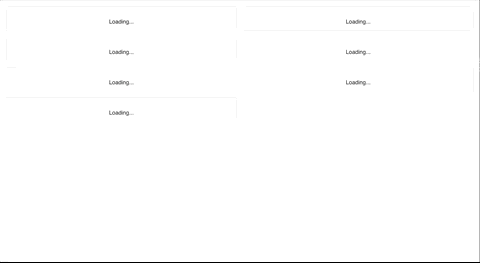
Pros:
- Nice videos in your allure reports
- Nice human speed videos, even though tests are fast
- Works with Selenium grid
- Works with all webdrivers that support
saveScreenshot - Verified on the following Deskop browsers using Selenium 3.141.59:
- Chrome
- Firefox
- Safari
- Internet Explorer 11
- Microsoft Edge
- Verified on the following ios and android devices with Appium 1.13.0-beta3:
- Iphone 8
- Ipad Gen 6
- Samsung galaxy S9
- Samsung galaxy tab A10
Cons:
- Works by taking screenshots after "actions", which makes the tests a little bit slower. This is mitigated by carefully choosing which jsonWireProtocol messages that should result in a screenshot
- Selenium drivers doesn't include alert-boxes and popups in screenshots, so they are not visible in the videos
Quick start
Checkout the simple template at wdio-template to quickly get up to speed.
Clone one of the repositories and install dependencies with yarn or npm install. Then run yarn e2e or npm run e2e in demo directory and finally yarn report or npm run report to see allure report.
Installation
Install the reporter
yarn add wdio-video-reporter
or
npm install wdio-video-reporter
Add the reporter to config
At the top of the wdio.conf.js-file, require the library:
const video = require('wdio-video-reporter');Then add the video reporter to the configuration in the reporters property:
reporters: [
[video, {
saveAllVideos: false, // If true, also saves videos for successful test cases
videoSlowdownMultiplier: 3, // Higher to get slower videos, lower for faster videos [Value 1-100]
}],
],Using with Allure
Adding the Allure reporter as well, automatically updates the reports with videos without any need to configure anything :-)
reporters: [
[video, {
saveAllVideos: false, // If true, also saves videos for successful test cases
videoSlowdownMultiplier: 3, // Higher to get slower videos, lower for faster videos [Value 1-100]
}],
['allure', {
outputDir: './_results_/allure-raw',
disableWebdriverStepsReporting: true,
disableWebdriverScreenshotsReporting: true,
}],
],Using with wdio-html-nice-reporter (https://github.com/rpii/wdio-html-reporter)
Adding the html nice reporter automatically updates the reports with videos without any need to configure anything :-)
reporters: [
[video, {
saveAllVideos: false, // If true, also saves videos for successful test cases
videoSlowdownMultiplier: 3, // Higher to get slower videos, lower for faster videos [Value 1-100]
outputDir: './reports/html-reports/',
}],
['html-nice', {
outputDir: './reports/html-reports/',
filename: 'report.html',
reportTitle: 'Test Report Title',
linkScreenshots: true,
//to show the report in a browser when done
showInBrowser: true,
collapseTests: false,
//to turn on screenshots after every test must be false to use video
useOnAfterCommandForScreenshot: false,
}],
],Configuration
Normal configuration parameters
Most users may want to set these
saveAllVideosSet to true to save videos for passing tests.Default: falsevideoSlowdownMultiplierInteger between [1-100]. Increase if videos are playing to quick.Default: 3videoScaleScaling of video. See https://trac.ffmpeg.org/wiki/Scaling.Default: '1200:trunc(ow/a/2)*2'videoRenderTimeoutMax seconds to wait for a video to render.Default: 5outputDirIf its not set, it uses wdio.config.outputDir.Default: undefinedmaxTestNameCharactersMax length of test name.Default: 250
Advanced configuration parameters
Advanced users who want to change when the engine makes a screengrab can edit these. These arrays may be populated with the last word of a jsonWireProtocol message, i.e. /session/:sessionId/buttondown.
addExcludedActionsAdd actions where screenshots are unnecessary.Default: []addJsonWireActionsAdd actions where screenshots are missing.Default: []recordAllActionsSkip filtering and screenshot everything. (Not recommended)Default: falsescreenshotIntervalSecsForce a screenshot at this interval (minumum 0.5s)Default: undefinedvideoFormatVideo format (container) to be used. Supported formats:mp4,webm.Default: mp4To see processed messages, setwdio.config.logLevel: 'debug'and checkoutputDir/wdio-X-Y-Video-reporter.log. This will also leave the screenshots output directory intact for review
To avoid extra logging all together and only get the video files, set wdio.config.logLevel: 'silent'. You won't get output of video files path and video reporter progress in the console.
Cucumber support
If you are using the Allure reporter, you need to ensure you do the following:
- Use
chaiinstead of using the built-in node assertions otherwise the failed tests gets reported as broken in your steps definitions - Add
useCucumberStepReporter: trueto Allure option inwdio.conf.jsfile, a typical configuration would look like this:
reporters: [
[video, {
saveAllVideos: false, // If true, also saves videos for successful test cases
videoSlowdownMultiplier: 3, // Higher to get slower videos, lower for faster videos [Value 1-100]
}],
['allure', {
outputDir: './_results_/allure-raw',
disableWebdriverStepsReporting: true,
disableWebdriverScreenshotsReporting: true,
useCucumberStepReporter: true
}],
],For a complete example, checkout the cucumber branch at the wdio-template
Appium setup
Since wdio-video-reporter v1.2.4 there is support to help Allure differentiate between safari and chrome browsers on desktop and devices.
The reporter uses the custom property deviceType to id the different devices.
Recommended values are phone and tablet.
It is recommended to include browserVersion as well for all browsers to avoid a bug in Chrome webdriver when using devices in same Selenium grid as desktop Chrome browsers.
The generated video files will also get deviceType added to the browser name.
Example appium configuration:
"capabilities": [
{
...
"deviceType": "phone",
"browserVersion": "73.0-phone-1",
...
}
],And wdio-config.json:
"capabilities": [
{
...
"appium:deviceType": "phone",
"browserVersion": "73.0-phone-1",
...
},
],Contributing
Fork, make changes, write some tests, lint, run tests, build, and verify in the demo that changes work as they should, then make a PR.
The demo folder works with the built version of the library, so make sure to build if you added new features and want to try them out.
Thanks
Thanks to Johnson E for fixing Cucumber support which alot of users have asked for.
