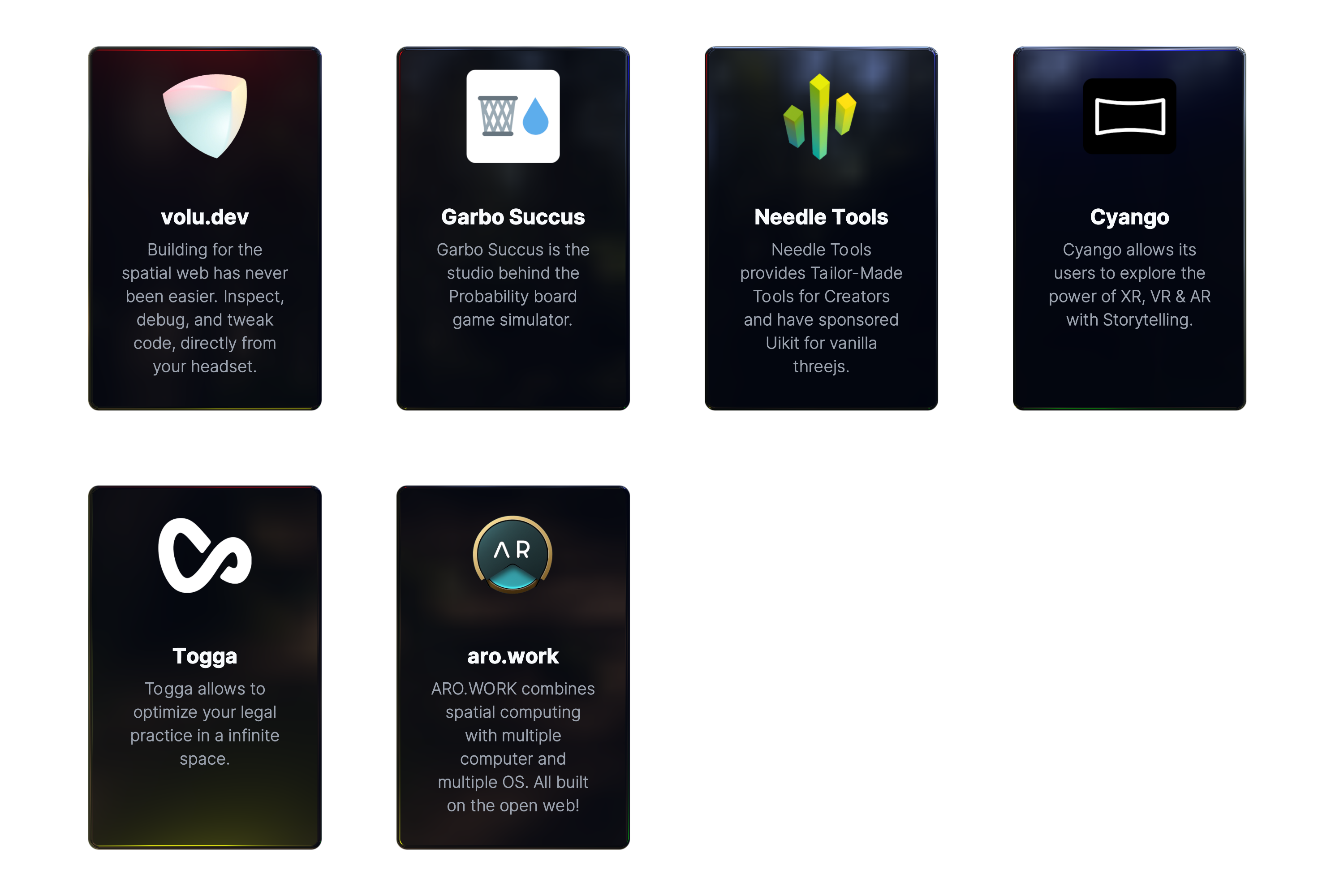@react-three/xr
v6.6.28
Published
VR/AR for react-three-fiber
Readme
npm install three @react-three/fiber @react-three/xr@latestWhat does it look like?
| A simple scene with a mesh that toggles its material color between "red" and "blue" when clicked through touching or pointing. |  |
| ---------------------------------------------------------------------------------------------------------------------------------- | ----------------------------------------------------------------------------------------- |
|
| ---------------------------------------------------------------------------------------------------------------------------------- | ----------------------------------------------------------------------------------------- |
import { Canvas } from '@react-three/fiber'
import { XR, createXRStore } from '@react-three/xr'
import { useState } from 'react'
const store = createXRStore()
export function App() {
const [red, setRed] = useState(false)
return (
<>
<button onClick={() => store.enterAR()}>Enter AR</button>
<Canvas>
<XR store={store}>
<mesh pointerEventsType={{ deny: 'grab' }} onClick={() => setRed(!red)} position={[0, 1, -1]}>
<boxGeometry />
<meshBasicMaterial color={red ? 'red' : 'blue'} />
</mesh>
</XR>
</Canvas>
</>
)
}How to enable XR for your @react-three/fiber app?
const store = createXRStore()create a xr storestore.enterAR()call enter AR when clicking on a button<XR>...</XR>wrap your content with the XR component
... or read this guide for converting a react-three/fiber app to XR.
Tutorials
- 💾 Store
- 👆 Interactions
- 👌 Handles
- 🔧 Options
- 🧊 Object Detection
- ✴ Origin
- 🪄 Teleport
- 🕹️ Gamepad
- ➕ Secondary Input Sources
- 📺 Layers
- 🎮 Custom Controller/Hands/...
- ⚓️ Anchors
- 📱 Dom Overlays
- 🎯 Hit Test
- ⛨ Guards
External Tutorials
Roadmap
- 🤳 XR Gestures
- 🕺 Tracked Body
Migration guides
- from @react-three/xr v5
- from natuerlich
Sponsors
This project is supported by a few companies and individuals building cutting-edge 3D Web & XR experiences. Check them out!