@unicef-polymer/etools-info-tooltip
v5.0.0-rc.2
Published
Tooltip element associated with form elements (or any other element). An icon is used to trigger tooltip open.
Downloads
37
Maintainers
Keywords
Readme
<etools-info-tooltip>
Tooltip element associated with form elements (or any other element), an icon is used to trigger tooltip open.
Check demo for more details (npm i, polymer serve).

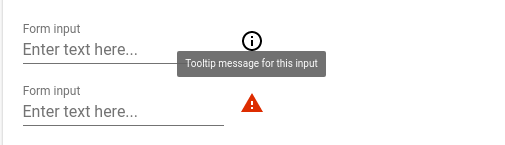
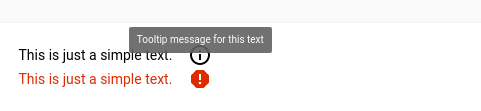

Usage
<etools-info-tooltip theme="light">
<paper-input slot="field" label="Form input" placeholder="Enter text here..."></paper-input>
<span slot="message">Tooltip message for this input</span>
</etools-info-tooltip>
<etools-info-tooltip icon="report-problem" important-warning>
<paper-input slot="field" label="Form input" placeholder="Enter text here..."></paper-input>
<span slot="message">Tooltip message for this input</span>
</etools-info-tooltip>
<etools-info-tooltip theme="light">
<span slot="field">This is just a simple text.</span>
<span slot="message">Tooltip message for this text</span>
</etools-info-tooltip>
<etools-info-tooltip icon="report" important-warning>
<span slot="field">This is just a simple text.</span>
<span slot="message">Tooltip message <br />for this text</span>
</etools-info-tooltip>Properties:
- icon - String, default:
info-outline, only default set of icons can be used - position - String, default:
top - importantWarning - Boolean, default:
false - theme - String, default:
dark(onlydarkandlightallowed)
You can use importantWarning property and icon property to make the field style look like a warning
(using --error-color var) on the UI.
Styling
You can use paper-tooltip and element variables and mixins to change tooltip style.
| Custom property | Description | Default |
| ------------------------------------------- | ---------------------------------------------------- | ----------------------------------------------- |
| --paper-tooltip-background | Tooltip background | #ffffff |
| --paper-tooltip-opacity | Tooltip opacity | 1 |
| --paper-tooltip-text-color | Tooltip text color | var(--primary-text-color, rgba(0, 0, 0, 0.87) |
| --paper-tooltip | Tooltip mixin | {} |
| (Deprecated)--etools-tooltip-trigger-icon | Mixin applied to the icon that triggers tooltip open | {} |
| --tooltip-box-style | Mixin | |
| --light-tooltip-style | Mixin | |
CSS Shadow Parts
| Part | Description | Default |
| ------------------ | ----------------------------------------------------- | ------- |
| eit-trigger-icon | Styles applied to the icon that triggers tooltip open | `` |
Attributes:
icon-firstattribute can be used to place the icon in front of the elementright-alignedattribute will align the content to the right
<info-icon-tooltip>
Info icon element, on click will trigger tooltip open.
Usage
<info-icon-tooltip tooltipText="Tooltip message for info icon" position="top" offset="25"> </info-icon-tooltip>![]()
Properties:
- tooltipText - String, default:
- position - String, default:
right - offset - Number, default:
14
Styling
You can use info-icon-tooltip and element variables and mixins to change tooltip style.
| Custom property | Description | Default |
| ------------------------------------------- | ---------------------------------------------------- | ----------------------------------------------- |
| ---iit-font-size | Tooltip font size | 14px |
| --iit-margin | Icon margin | 0 |
| --iit-icon-size | Icon size (width and height) | 24px |
CSS Shadow Parts
| Part | Description | Default |
| ------------------ | ----------------------------------------------------- | ------- |
| etools-iit-icon | Styles applied to the icon that triggers tooltip open | |
| `etools-iit-content`| Styles applied to the tooltip content | |
Install
$ npm i --save @unicef-polymer/etools-info-tooltipLinting the code
Install local npm packages (run npm install)
Then just run the linting task
$ npm run lintDemo / Preview element locally
Install needed dependencies by running: $ npm install.
By default iron-component-page will look for a file called analysis.json. If the JSON descriptor file - analysis.json is not up-to-date, re-generate it using
polymer analyze > analysis.jsonIf the generated analysis.json is empty , try specifing the file or the entrypoint in polymer.json.
Make sure you have the Polymer CLI installed. Then run $ polymer serve to serve your element application locally.
Running Tests
TODO: improve and add more tests
$ polymer testCircle CI
Package will be automatically published after tag push (git tag 1.2.3 , git push --tags). Tag name must correspond to SemVer (Semantic Versioning) rules.
Examples:
| Version match | Result |
| ------------------ | -------- |
| 1.2.3 | match |
| 1.2.3-pre | match |
| 1.2.3+build | match |
| 1.2.3-pre+build | match |
| v1.2.3-pre+build | match |
| 1.2 | no match |
You can see more details here
