@webcoder49/code-input
v2.8.0
Published
An editable <textarea> that supports *any* syntax highlighting algorithm, for code or something else. Also, added plugins.
Maintainers
Readme
code-input
An editable <textarea> that supports any syntax highlighting algorithm, for code or something else. Also, added plugins.
Aiming to be more flexible, lightweight, modular, progressively enhanced and standards-based than the alternatives, we support HTML forms, the
<textarea>JavaScript interface, more languages and more use cases.
Demos and usage instructions are available at https://code-input-js.org and the docs directory, to let you get started quickly!
A lightweight setup like the animation below is still the default for code-input.js, but a wide range of plugins are available to modularly and progressively enhance the experience - see the website for interactive demos!
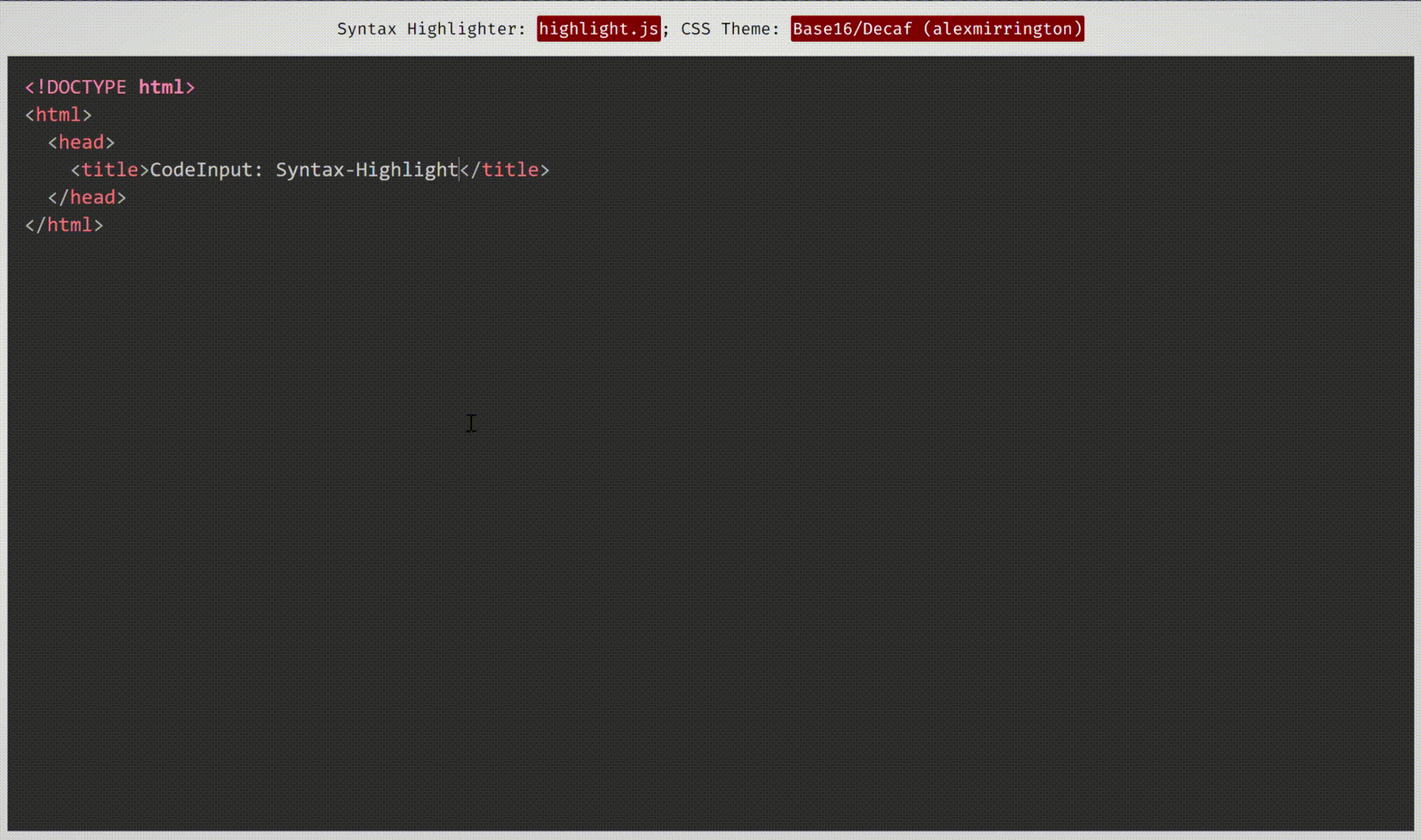 This demonstration uses themes from Prism.js and highlight.js, two syntax-highlighting programs which work well with and have compatibility built-in with code-input.
This demonstration uses themes from Prism.js and highlight.js, two syntax-highlighting programs which work well with and have compatibility built-in with code-input.
Contributing
If you have any features you would like to add to code-input as plugins or core functionality, or have found any bugs, please open an issue or fork and submit a pull request! All contributions to this open-source project will be greatly appreciated. You can see more info in our CONTRIBUTING.md file.
If you find a sensitive security vulnerability in the code-input.js library, please email the maintainer Oliver Geer at [email protected], optionally using this encryption key. GitHub security advisories (different to the more general "issues") are also accepted.
||
|---|
|...have contributed pull requests so far.|
|(source: contrib.rocks)|








