ai.natml.videokit
v0.0.18-alpha.13
Published
The cross-platform media solution for Unity Engine.
Downloads
1,840
Maintainers
Readme
VideoKit
VideoKit is the only full feature user-generated content solution for Unity Engine. VideoKit allows:
Video Recording. Record MP4 videos, animated GIF images, audio files, and more in as little as zero lines of code. Simply drop a component in your scene, and setup buttons to start and stop recording.
Interactive Video Effects. Build TikTok and Snapchat-style video effects which leverage hardware machine learning, including color grading, human segmentation, face filters, and much more.
Seamless Video Editing. Create video editing user flows with support for slicing videos, combining videos, extracting thumbnails, and more.
Extensive Camera Control. Build full-featured camera apps with focus controls, flash, manual exposure, white balance, and more.
Audio Captioning. Add audio-based user experiences in your application with audio captioning (speech-to-text).
Text Commands. Convert any natural language prompt to a
structfor building text and voice command functionality.Social Sharing. Power your app's virality engine by enabling your users to share their user-generated content in your app.
Gallery Picking. Pick images and videos from the camera roll to build highly personalized content flows.
Installing VideoKit
Add the following items to your Unity project's Packages/manifest.json:
{
"scopedRegistries": [
{
"name": "NatML",
"url": "https://registry.npmjs.com",
"scopes": ["ai.natml", "ai.fxn"]
}
],
"dependencies": {
"ai.natml.videokit": "0.0.18-alpha.12",
}
}VideoKit is still in alpha. As such, behaviours are expected to change more drastically between releases.
Retrieving your Access Key
To use VideoKit, you will need to generate an access key. First, head over to hub.natml.ai to create an account by logging in. Once you do, generate an access key:
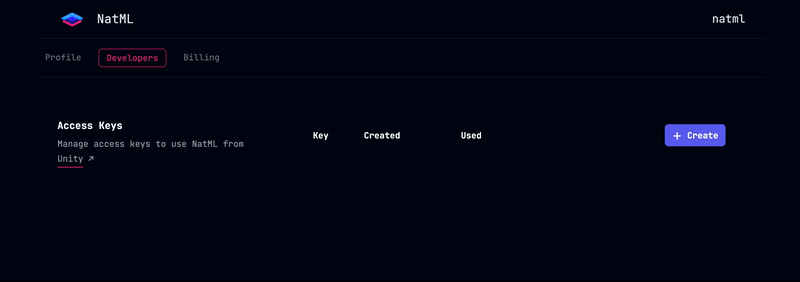
Then add the key to your Unity project in Project Settings > VideoKit:
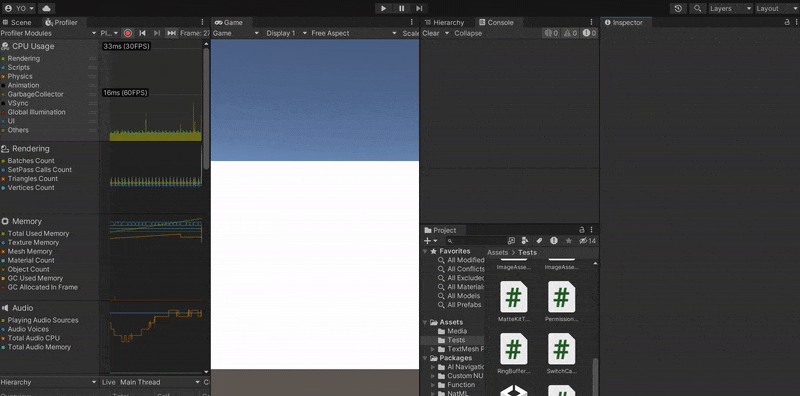
Using VideoKit
Here are a few things you can do with VideoKit:
Social Sharing
Share images, audio, and video files with the native share sheet with the MediaAsset.Share method:
Texture2D image = ...
ImageAsset asset = await MediaAsset.FromTexture(image);
string receiverAppId = await asset.Share();Saving to the Camera Roll
Save images and videos to the camera roll with the MediaAsset.SaveToCameraRoll method:
Texture2D image = ...
ImageAsset asset = await MediaAsset.FromTexture(image);
bool saved = await asset.SaveToCameraRoll();Picking from the Camera Roll
Pick images and videos from the camera roll with the MediaAsset.FromCameraRoll<T> method:
// This will present the native gallery UI
var asset = await MediaAsset.FromCameraRoll<ImageAsset>() as ImageAsset;
Texture2D image = await asset.ToTexture();
// Do stuff with `image`...Camera Streaming
Stream the camera preview with the VideoKitCameraManager component:
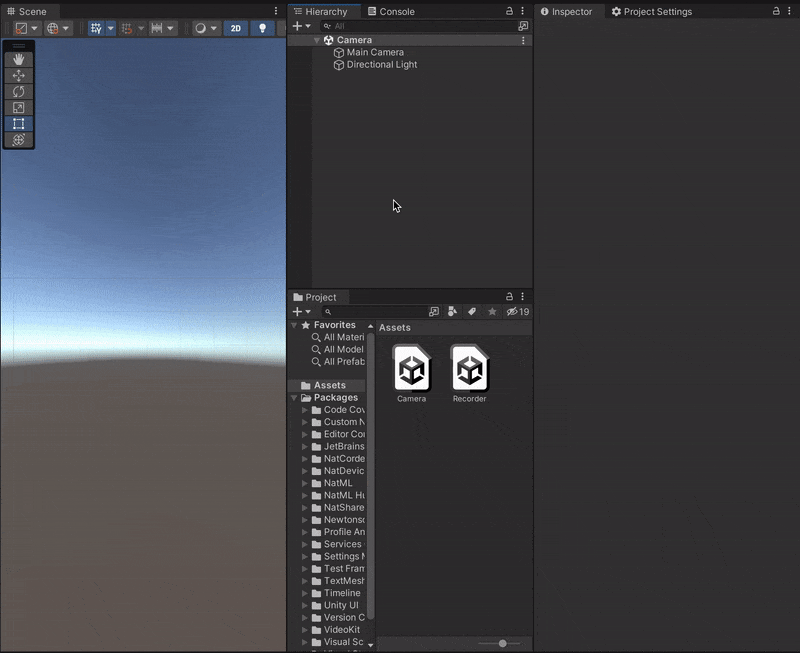
Record Videos
Record MP4, HEVC, WEBM videos; animated GIF images; JPEG image sequences; and WAV audio files with the VideoKitRecorder component:
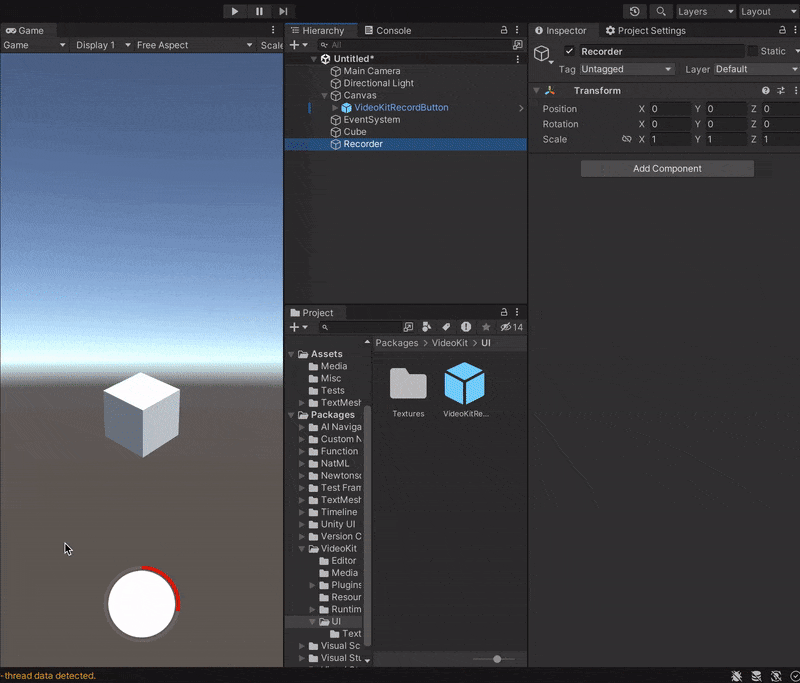
Video recording requires an active VideoKit subscription. But you can record
MP4videos that are downsized and watermarked without a subscription.
Human Texture
Remove the background from the camera preview with the VideoKitCameraManager component:
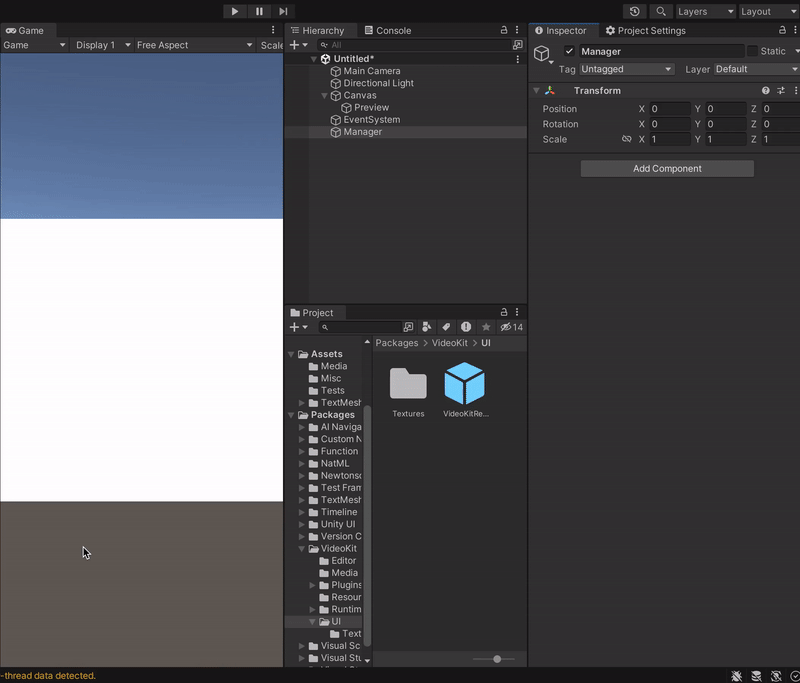
Human texture requires an active VideoKit AI subscription.
Speech-to-Text
Caption audio with the AudioAsset.Caption method:
AudioClip clip = ...;
var asset = await MediaAsset.FromAudioClip(clip);
var caption = await asset.Caption();
Debug.Log(caption);Audio captioning requires an active VideoKit AI subscription.
Text Commands
Convert a natural language prompt into a struct with the TextAsset.To<T> method. This enables features like text commands, and can be combined with audio captioning for voice control:
using System.ComponentModel; // for `DescriptionAttribute`
using VideoKit.Assets;
struct Command { // Define this however you want
[Description(@"The user's name")]
public string name;
[Description(@"The user's age")]
public int age;
}
async void ParseCommand () {
var prompt = "My name is Jake and I'm thirteen years old.";
var asset = await MediaAsset.FromText(prompt);
var command = await asset.To<Command>();
// command = { "name": "Jake", "age": 13 }
}Text commands can be used without a subscription, but will require an active VideoKit AI subscription in a later VideoKit release.
Requirements
- Unity 2022.3+
Supported Platforms
- Android API Level 24+
- iOS 13+
- macOS 10.15+ (Apple Silicon and Intel)
- Windows 10+ (64-bit only)
- WebGL:
- Chrome 91+
- Firefox 90+
- Safari 16.4+
Resources
- Join the NatML community on Discord.
- See the VideoKit documentation.
- Check out NatML on GitHub.
- Contact us at [email protected].
Thank you very much!
