dev-sr
v4.0.0
Published
Simple CLI to create project from predefined templates
Downloads
42
Readme
Node.js Command Line Application
Simple CLI to create project from predefined templates
Usages
npx dev-sr # for first time
npx dev-sr@latest # if already executed 'npx dev-sr' before
# or
npm i dev-sr
dev-srInstall Locally:
Copy git repo then,
yarn build
npm linkAvailable Templates
electron.jswithreact,typescript,vite,tailwindCSS- vanilla
typescript javaFXwithMavennext.jswithtypescript,tailwindCSSCreate React Appwithtypescript,tailwindCSS,vite,eslint,prettiernext-fullstackwithtypescript,tailwindCSS,vite,eslint,prettier,mantine UI,prismaandnext-auth
How it works
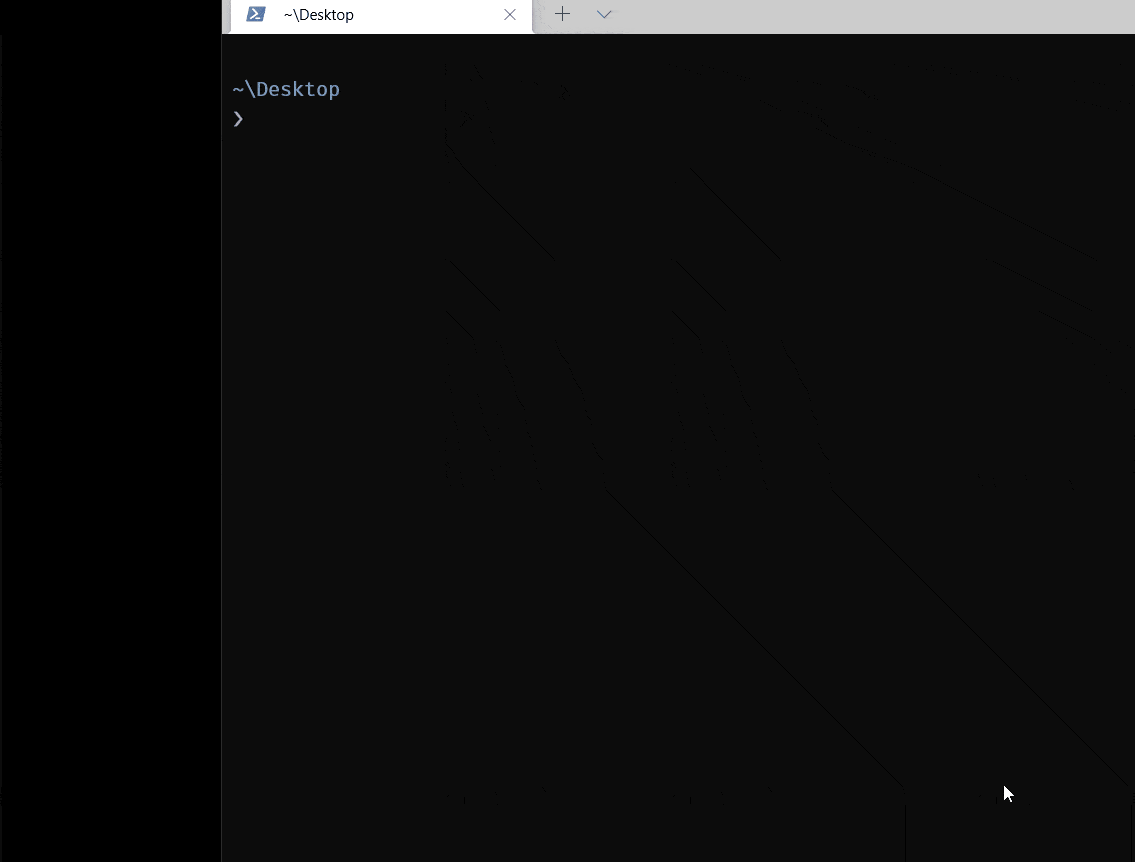
Creating your own CLI with nodejs
index.js
#!/usr/bin/env node
console.log( "Hello!" );The first line that begins with #! is usually called a shebang. This is normally only used on Linux or UNIX operating systems to inform the system what type of script is included in the rest of the text file. However, this first line is also required for Node.js scripts to be installed and run properly on macOS and Windows.
package.json
Add a new key for bin with the following text.
{
"name": "cli",
"version": "1.0.0",
"description": "",
"main": "index.js",
"scripts": {},
"keywords": [],
"bin": {
"hello": "index.js"
}
}
At this point, you can run the script just like any other Node.js application. Try entering the following from the command line.
node .However, the goal of writing a script like this is to be able to run it from anywhere. You can do that with the npm install command.
npm install -g .
# or
npm linkYou can now run your script by typing hello at the command line!
helloYou can list all globally installed Node.js modules using:
npm ls -g --depth=0.To uninstall your script, run the following command.
npm uninstall -g cliBuild and Publish
build before publish
"scripts": {
"dev": "ts-node src/index.ts",
"build": "tsc",
"prepublish": "yarn build"
},Publish to npm:
yarn publish