gamekit
v1.0.2
Published
A rectangular play area for simple text-based games, inspired by a childhood with a programmable graphing calculator.
Downloads
12
Readme
gamekit
A little project to make a programming environment reminiscent of programming on an ASCII graphing calculator.
Useful for making games by constraining what you have to work with!
The default interface is a terminal window, but this API should be portable to other interfaces!
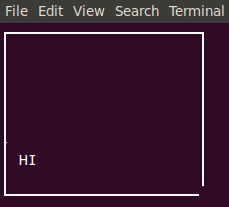
var Game = require("gamekit")
var word = "HI"
var count = 0
// A function that will move the word somewhere random on the screen
function move() {
count++
var row = (Math.random() * this.screen.height) >>> 0
var col = (Math.random() * this.screen.width) >>> 0
if (col + word.length > this.screen.width) {
col = Math.max(this.screen.width - word.length, 0)
}
this.clear()
this.output(row, col, word)
this.schedule(500, "move", move)
}
// Our game's main loop -- which is pretty boring here
function update() {
// Let's only do 20 "moves"
if (count > 20) {
// end the "game"
this.stop()
}
}
// Create the game box
var game = new Game({width: 21, height: 8}, update)
// start the update loop
game.start()
// schedule the first "move"
game.schedule(0, "move", move)
API
var game = new Gamekit(options[, updateFunction])
Create a new game instance with options specifying width and height, and an optional updateFunction to be called for each animation frame of the game.
Options
- width: required, the number of columns
- height: required, the number of rows
When updateFunction is called, the this context is the game.
game.start()
Starts the animation, will call the provided updateFunction on each iteration of the frame main loop.
game.stop()
Stops the iteration of the fame main loop.
game.clear()
Clear the game's screen (sets all rows/columns to the character " ")
game.output(row, column, text)
Draw text starting at the specified row and column. If it overflows this row it will display on the next row down.
game.getChar(row, column)
Get the character on the screen at row and column
game.capture()
Capture the entire screen as one string. This saved state can then be resumed with game.output(0, 0, capture)
game.bindKey(key, onPress)
Bind the key key and call onPress when it is detected. The this context of onPress will be the game.
Examples:
// bind the lowecase letter "d"
game.bindKey("d", somethingCool)
// bind shift+d, i.e. an uppercase d
game.bindKey("D", somethingCool)
// bind ctrl+d, i.e. control d
game.bindKey("^d", somethingCool)
// bind the symbol "$", i.e. shift+4
game.bindKey("$", somethingCool)
// bind the enter/return key
game.bindKey("return", somethingCool)
// bind the escape/esc key
game.bindKey("escape", somethingCool)Control+C is already bound to exit the game.
game.bindKeyOnce(key, onPress)
The same as bindKey, but will immediately unbind the key, so that the keypress is only recorded once.
game.unbindKey(key)
Remove all key bindings for key.
var scheduleId = game.schedule(waitMs[, id], laterFunction)
Schedule laterFunction to run in a later animation frame, at least waitMs milliseconds later. If an id is provided, it will automatically debounce the scheduling so only one instance of this can be scheduled at a time.
The this context in laterFunction will be the game object.
If no id was provided, you can use the returned scheduleId for unscheduling.
game.unschedule(id)
Unschedule the scheduled function with id.
game.clearSchedule()
Clear all scheduled functions. This is automatically called on game.stop()
LICENSE
MIT

