generator-liquid
v1.4.2
Published
A Yeoman generator for building WordPress and static projects with the following: Scotch Box (Vagrant), Gulp, SCSS, BrowserSync
Maintainers
Readme
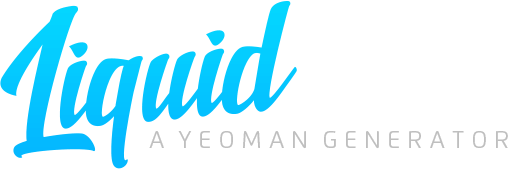
Table of contents
Installation
Install Yeoman and generator-liquid using npm.
$ npm install -g yo
$ npm install -g generator-liquidIf you don't have Node.js, Bower, or Gulp, you'll need to install those before continuing.
Install Node.js
https://changelog.com/install-node-js-with-homebrew-on-os-x
Install Bower
$ npm install -g bowerInstall Gulp
$ npm install -g gulpProject setup
- Create a project folder or clone a new/existing repository
- Run
yo liquidfrom the root directory - Select a Project type
- WordPress
- Static
- Select a Project status (if project type is WordPress)
- New
- Existing
- ("New" will set up a fresh project, and "Existing" will install WordPress locally for existing source code made using Liquid.)
- Create a Project name (if project status is "New")
WordPress
- Go to http://192.168.33.10
- Complete the WordPress installation
- Log in
- Click Begin installing plugins at the top of the page
- Navigate to Pages
- Hover over Sample Page and click Quick Edit
- Rename the title from Sample Page to Home
- Change the slug from sample-page to home
- Change the template from Default Template to Liquid » Home
- (For basic interior pages, create a new page and select the "Liquid » Interior" template. Developing additional templates should follow the same naming convention, "Liquid » Template Name".)
- Click Update
- Under Settings, click Reading
- Under Front page displays, change Your latest posts to A static page and select Home from the Front page dropdown
- Under For each article in a feed, change Full text to Summary
- Under Settings, click Permalinks
- Under Common Settings, change Day and name to Post name
- Run
gulpfrom the root directory - Develop all the things
- (Use http://localhost:3000, or BrowserSync, to work on the front-end, and use http://192.168.33.10 to access WordPress directly and bypass BrowserSync's "auto-refresh" feature.)
Plugins
Required
After these plugins automagically install, they are activated and cannot be deactivated.
- BackupBuddy
- Disable Comments
- Duplicate Post
- OptionTree
- Relevanssi
- TinyMCE Advanced
- Wordfence Security
- WP Sweep
- Yoast SEO
Recommended
After these plugins automagically install, they can be manually activated and deactivated.
- Advanced Custom Fields
- Akismet
- Asset Queue Manager
- BJ Lazy Load
- Breadcrumb NavXT
- Custom User Profile Photo
- Formidable Forms
- Gravitate Event Tracking
- JetPack
- Menu Image
- Pods
- Uber Login Logo
OptionTree
Under Appearance, click Theme Options to find some predefined groups with basic fields. Some of the fields are already coded into the Liquid theme by default (logo, Google Analytics, favicons, etc), and other fields can be used if added in, manually (address, social media URLs, etc).
BackupBuddy
Import settings
- Under BackupBuddy, click Settings
- Click Import/Export Plugin Settings at the bottom of the page
- Open the
backupbuddy.txtfile - Copy/paste the string into Import BackupBuddy Settings
- Click Import Settings
Create backup
- Under BackupBuddy, click Backup
- Select a backup profile (Database Only, Complete Backup, Media Only)
Deployment
New environment (Staging or Production)
- Deploy the production-ready files (build script, Git, FTP)
- Under Appearance, click Themes
- Activate the Liquid theme
- Click Begin installing plugins at the top of the page
- Under BackupBuddy, click Remote Destinations
- Click Show Deployment Key at the top of the page
- Copy the deployment key
Previous environment (Local or Staging)
- Under BackupBuddy, click Remote Destinations
- Click Add New
- Select BackupBuddy Deployment
- Change the Destination name to Staging or Production
- Paste the deployment key
- Click Add Destination
- Click Push to or Pull from to push/pull database content and media uploads
Static
- Run
gulpfrom the root directory - Develop all the things
Deployment
- Deploy the production-ready files (build script, Git, FTP)
Commands
Vagrant
There's a config.php file embedded in the public folder that displays the Vagrant configuration settings for the project. Once Vagrant is running, you can access the file, locally, at http://192.168.33.10/config.php.
Start/Resume server
$ vagrant upPause server
$ vagrant suspendStop server
$ vagrant haltReload server
$ vagrant reloadDestroy server
$ vagrant destroyDependencies
The package.json file has been set up to trigger the bower-installer tool after npm install is complete. This will automagically run bower install, and remap dependency files to their respective assets folder. These files can be defined and renamed in the bower.json file. In the case that you need to install bower components manually, the command is below. However, this will not trigger the bower-installer tool to remap dependency files.
Install node modules
$ npm installInstall bower components
$ bower installGulp
Default task
Builds source code to the theme folder, launches BrowserSync, and watches for code changes.
$ gulpBuild task
Builds source code to the theme folder.
$ gulp buildCSScomb
CSScomb is a coding style formatter that uses the .csscomb.json configuration file in the project root to format CSS.
Install CSScomb
$ npm install -g csscombUse CSScomb
$ npm src/assets/scss/CSScomb plugins
License
MIT © Ryan Altvater
