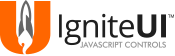igniteui-angular2
v5.0.3
Published
A packaged version of Ignite UI components for Angular
Downloads
460
Maintainers
Readme
Ignite UI components for Angular
Use the components found in src\igniteui.angular2.ts to use Ignite UI controls in Angular applications. Work with the running samples here.
Requirements
- jQuery v1.9.1 and later
- jQuery UI v1.9.0 and later
- Angular v2.0 beta and later
- Ignite UI 15.2 and later
Running the samples
To run the samples, you need Node.js installed on your machine. Afterwards, from your terminal run the following commands:
git clone https://github.com/IgniteUI/igniteui-angular2cd igniteui-angular2npm installnpm start
Getting Started
Initializing controls
In an Angular application, Ignite UI controls support markup initialization which is done by using custom tags.
Custom tags
Each control implements a custom tag component where the tag name is formed by splitting each capital letter in the control name with the - symbol.
Note: It is recommended to use closing tags (</ig-combo>) over the self-closing tags (<ig-combo/>), because the latter are known to make issues on some browsers (depending on the used document mode).
Examples:
| Control Name | Tag |
|-----------------|-----------------------|
| igCombo | <ig-combo> |
| igGrid | <ig-grid> |
| igDataChart | <ig-data-chart> |
| igDialog | <ig-dialog> |
| igDateEditor | <ig-date-editor> |
| igEditor | <ig-editor> |
| igMaskEditor | <ig-mask-editor> |
| igNumericEditor | <ig-numeric-editor> |
| igPercentEditor | <ig-percent-editor> |
| igTextEditor | <ig-text-editor> |
| igDatePicker | <ig-date-picker> |
| igTree | <ig-tree> |
| igMap | <ig-map> |
| igUpload | <ig-upload> |
| igVideoPlayer | <ig-video-player> |
Configuring Control Options
There are two mandatory attributes that need to be set to an Ignite UI control custom tag:
options - points to a property on the application component class containing the control's configuration.
widgetId - the control requires an id to be assigned to it.
Example:
@Component({
selector: 'my-app',
template: `<ig-grid
[(options)]="gridOptions"
[(widgetId)]='id'></ig-grid>`
})
export class AppComponent {
private gridOptions: IgGrid;
private id: string;
private data: any;
constructor() {
this.data = Northwind.getData();
this.id ='grid1';
this.gridOptions = {
dataSource: this.data,
width: "100%",
height: "400px",
autoGenerateColumns: true
};
}
}In this example options attribute points to gridOptions property on the application compoment class and widgetId points to the id property.
Configuring Top Level Control Options
All top level options are allowed to be set as attributes of an Ignite UI control custom tag. In this case options attribute is not mandatory,
but it is allowed. And if both - options and top-level attributes are combined, top-level attributes will override options,
when there are overlapping properties. Also changing top-level attribute will apply the change to the widget, only if the option is settable.
Example:
@Component({
selector: 'my-app',
template: `<ig-grid
[widgetId]='id'
[width]='w'
[autoCommit]='true'
[dataSource]='data'
[height]='h'
[autoGenerateColumns]='true'
>
</ig-grid>`
})
export class AppComponent {
private id: string;
private data: any;
private w: string;
private h: string;
private pKey: string;
constructor() {
this.data = Northwind.getData();
this.id ='grid1';
this.w = '100%';
this.h = '400px';
this.pKey = 'ProductID';
}
}Other custom tags
There are two custom tags <column> and <features> that are used in igGrid/igTreeGrid/igHierarchicalGrid to configure the columns and features options accordingly.
Example:
<ig-grid [widgetId]='id'>
<column [key]="'ProductID'" [headerText]="'Product ID'" [width]="'165px'" [dataType]="'number'"></column>
<column [key]="'ProductName'" [headerText]="'Product Name'" [width]="'250px'" [dataType]="'string'"></column>
<column [key]="'QuantityPerUnit'" [headerText]="'Quantity per unit'" [width]="'250px'" [dataType]="'string'"></column>
<column [key]="'UnitPrice'" [headerText]="'Unit Price'" [width]="'100px'" [dataType]="'number'"></column>
<features>
<paging [pageSize]="currPageSize"></paging>
<filtering></filtering>
<selection></selection>
<group-by></group-by>
</features>
</ig-grid>Each of the grids features is also represented by a custom tag.
Examples:
| Feature Name | Tag |
|--------------------|---------------------------|
| ColumnMoving | <column-moving> |
| Filtering | <filtering> |
| GroupBy | <group-by> |
| Hiding | <hiding> |
| CellMerging | <cell-merging> |
| AppendRowsOnDemand | <append-rows-on-demand> |
| MultiColumnHeaders | <multi-column-headers> |
| Paging | <paging> |
| Responsive | <responsive> |
| Resizing | <resizing> |
| RowSelectors | <row-selectors> |
| Selection | <selection> |
| Sorting | <sorting> |
| Summaries | <summaries> |
| ColumnFixing | <column-fixing> |
| Tooltips | <tooltips> |
| Updating | <updating> |
Apply new set of Control Options
In order to change the more options at once (or recreate the component with another set of options), the new configuration can be applied to the options property.
Example:
@Component({
selector: 'my-app',
template: `<ig-grid
[(options)]="gridOptions"
[(widgetId)]='id'></ig-grid>`
})
export class AppComponent {
private gridOptions: IgGrid;
private id: string;
private data: any;
constructor() {
this.data = Northwind.getData();
this.id ='grid1';
this.gridOptions = {
dataSource: this.data,
width: "100%",
height: "400px",
autoGenerateColumns: true
};
}
recreateGrid() {
this.gridOptions = {
dataSource: Northwind.getAnotherData(),
width: "700px",
autoGenerateColumns: true,
features: [
{ name: "Paging" }
]
};
}
}In this example options attribute points to gridOptions and changing in reference will destroy the grid, combine the old options with new ones and create the grid with the combined options.
Also note that the new grid will have height of 400px, even though it's not defined into the new options, because of the combination with new options.
If disabling an option is required set it to null, undefined, [] or {}.
Handling events
Binding to control events is achieved by assigning attributes where the name of the attribute is the name of the control's event name surrounded by parenthesis and the value is the name of the event handler.
Examples:
| Event | Markup |
|-----------------------------|-------------------------------------------------|
|igGrid.events.dataBind | <ig-grid (dataBind)="dataBindHandler"> |
|igCombo.events.textChanged | <ig-combo (textChanged)="textChangedHandler"> |
|igDateEditor.events.keypress | <ig-date-editor (keypress)="keypressHandler"> |
@Component({
selector: 'my-app',
template: `<ig-grid
[(options)]="gridOptions"
[(widgetId)]='id'
(dataBind)="dataBindHandler($event)"></ig-grid>`
})
export class AppComponent {
private gridOptions: IgGrid;
private id: string;
private data: any;
private dataBindHandler: any;
constructor() {
this.data = Northwind.getData();
this.id ='grid1';
this.gridOptions = {
dataSource: this.data,
width: "100%",
height: "400px",
autoGenerateColumns: true
};
}
dataBindHandler(event, ui) {
// event handler code
}
}Binding to igGrid* feature events is done in the control's configuration code.
Example:
@Component({
selector: 'my-app',
template: `<ig-grid
[(options)]="gridOptions"
[(widgetId)]='id'></ig-grid>`
})
export class AppComponent {
private gridOptions: IgGrid;
private id: string;
private data: any;
constructor() {
this.data = Northwind.getData();
this.id ='grid1';
this.gridOptions = {
dataSource: this.data,
width: "100%",
height: "400px",
autoGenerateColumns: true,
features: [
{
name: "Filtering",
dataFiltered: function (evt, ui) {
// event handler code
}
}
]
};
}
}In this example igGridFiltering dataFiltered event is handled in the application component class.
Calling Component methods
Component methods can be called by accessing the component from the view. For example:
@Component({
selector: 'my-app',
template: '<ig-grid #grid1
[(options)]="gridOptions">
<features>
<paging [pageSize]="'2'"></paging>
</features>
</ig-grid>'
})
export class AppComponent {
private gridOptions: IgGrid;
@ViewChild("grid1") myGrid: IgGridComponent;
private id: string;
constructor() { ... }
ngAfterViewInit() {
//call grid method
var cell = this.myGrid.cellById(1, "Name");
//call grid paging method
this.myGrid.featuresList.paging.pageIndex(2);
}
}Using Ignite UI Angular Components inside AOT app
As a starting point, you can review the Angular documentation on the subject, which provides a guide how to compile an app with AOT. Follow their instructions to AOT compile the quickstart app.
Once you have a running application compiled with AOT, the next step is to add the Ignite UI Components into this app. In this demo IgComboComponent is being added to the app, igCombo is an OSS widget and it is part of the ignite-ui npm package. First we need to install the required packages:
npm install ignite-uinpm install igniteui-angular2npm install jquery-ui-bundle
Note: You have to download the full Ignite UI product if you would like to use widgets which are not part of the OSS widgets. This is a list of the controls available in the Open-source version
Then go to the app module and import the combo - import 'ignite-ui/js/modules/infragistics.ui.combo.js';. But before that add all the dependencies for it:
import 'jquery';
import 'jquery-ui-bundle/jquery-ui.min.js';
import 'ignite-ui/js/modules/infragistics.util.js';
import 'ignite-ui/js/modules/infragistics.templating.js';
import 'ignite-ui/js/modules/infragistics.datasource.js';
import 'ignite-ui/js/modules/infragistics.ui.combo.js';In addition, at the end import the IgniteUIModule:
import { IgniteUIModule } from 'igniteui-angular2';
@NgModule({
imports: [ BrowserModule, IgniteUIModule ],
…
})
export class AppModule {}In order to take advantage of the Tree shaking the Rollup has to be set up.
Open rollup-config.js, include igniteui-angular2 to commonjs plugin and add namedExport for jquery:
commonjs({
include: ['node_modules/rxjs/**',
'node_modules/igniteui-angular2/**',
],
namedExports: {
'node_modules/jquery/dist/jquery.min.js': [ 'jquery' ]
}
}),Additional plugin rollup-plugin-replace should be installed
npm install rollup-plugin-replace in order to fix the offline compilation of Ignite UI util module.
this.Class should be changed to window.Class, because the offline compilation is not having the same context and this is changed to undefined.
replace({
// this is undefined for the specified context, so replace it with window to access Class
include: 'node_modules/ignite-ui/js/modules/infragistics.util.js',
values: { 'this.Class': 'window.Class' }
}),Now we are ready to use the IgComboComponent
<ig-combo [dataSource]="heroesCombo" [widgetId]="comboId" [textKey]="'name'" [valueKey]="'id'"></ig-combo> in app.component.html
And also define the used properties in AppComponent class:
export class AppComponent {
comboId = 'combo1';
showHeading = true;
heroes = ['Magneta', 'Bombasto', 'Magma', 'Tornado'];
heroesCombo = [{id: 0, name: 'Magneta'}, {id: 1, name:'Bombasto'}, {id: 2, name:'Magma'}, {id: 3, name:'Tornado'}];
toggleHeading() {
this.showHeading = !this.showHeading;
}
}At the end, apply Ignite UI styling. To achieve this, postcss plugin should be installed
npm install rollup-plugin-postcss
Open rollup-config.js file and import postcss:
import postcss from 'rollup-plugin-postcss'
…
postcss({
extensions: ['.css']
}),Download the modified app which uses the specified product. To run it with AOT:
- npm install
- npm run build:aot
- npm run serve
Two-way Data Binding
The following controls currently support two-way data binding:
- igGrid
- igTreeGrid
- igHierarchicalGrid
- igCombo
- igEditors
- igTree
Running tests
The command for running the tests is:
npm testAfter that, if all tests successfully passed a code coverage for the igniteui.angular2.ts filse will be generated under the ./coverage folder.
To see the code coverage you can open one of the html files under ./coverage/html-report/src.
Note: The code coverage is actually being generated on the igniteui.angular2.js file (comes from compilation of the source .ts file). That coverage is saved under the coverage/karma-tmp folder.
Since we need the code coverage of the igniteui.angular2.js file itself, we use the remap-istanbul module to remap the report from the .js file to the .ts file and save it under the coverage/html-report and coverage/lcov.info.
What is Ignite UI?
Ignite UI is an advanced HTML5+ toolset that helps you create stunning, modern Web apps. Building on jQuery and jQuery UI, it primarily consists of feature rich, high-performing UI controls/widgets such as all kinds of charts, data visualization maps, (hierarchical, editable) data grids, pivot grids, enhanced editors (combo box, masked editors, HTML editor, date picker, to name a few), flexible data source connectors, and a whole lot more. Too many to list here - check out the site for more info and to download a trial.
Ignite UI is not just another library created in someone's free time. It is commercial-ready, extremely well-tested, tuned for top performance, designed for good UX, and backed by Infragistics, an experience-focused company with a track record of over 24 years of experience in providing enterprise-ready, high-performance user interface tools for web, windows and mobile environments.