leaflet-distortableimage
v0.21.9
Published
Leaflet plugin enabling image overlays to be distorted, stretched, and warped (built for Public Lab's MapKnitter: http://publiclab.org).
Readme
Leaflet.DistortableImage
A Leaflet extension to distort images -- "rubbersheeting" -- for the MapKnitter.org (src) image georectification service by Public Lab. Leaflet.DistortableImage allows for perspectival distortions of images, client-side, using CSS3 transformations in the DOM.
Begin running (and contributing to) this codebase immediately with GitPod:
Advantages include:
- It can handle over 100 images smoothly, even on a smartphone
- Images can be right-clicked and downloaded individually in their original state
- CSS3 transforms are GPU-accelerated in most (all?) browsers, for a very smooth UI
- No need to server-side generate raster GeoTiffs, tilesets, etc. in order to view distorted imagery layers
- Images use DOM event handling for real-time distortion
- Full resolution download option for large images, using WebGL acceleration
Download as zip or clone the repo to get a local copy.
Also available on NPM as leaflet-distortableimage:
npm i leaflet-distortableimageCompatibility with Leaflet versions
Compatible with Leaflet 1.0.0 and greater
Demo
Check out this simple demo.
And watch this GIF demo:
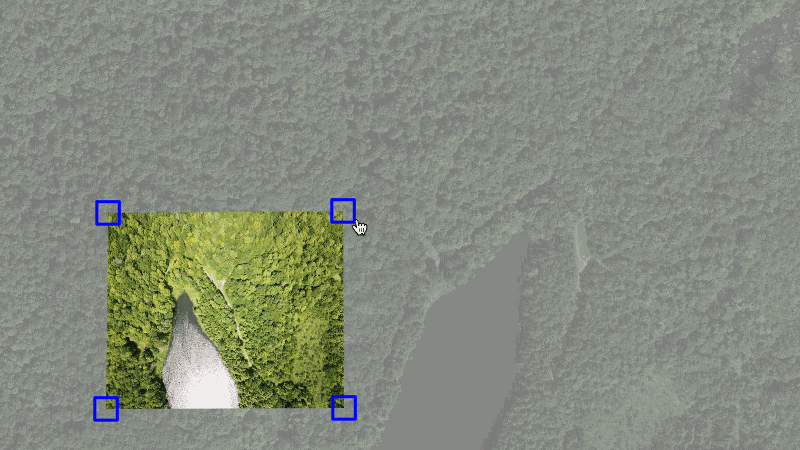
To test the code, open index.html in your browser and click and drag the markers on the edges of the image. The image will show perspectival distortions.
For the additional features in the multiple image interface, open select.html and use shift + click on an image or shift + drag on the map to "multi-select" (collect) images. For touch screens, touch + hold the image.
Single Image Interface
The simplest implementation is to create a map with our recommended TileLayer, then create an L.distortableImageOverlay instance and add it onto the map.
// set the initial map center and zoom level
map = L.map('map').setView([51.505, -0.09], 13);
// adds a Google Satellite layer with a toner label overlay
map.addGoogleMutant();
map.whenReady(function() {
// By default, 'img' will be placed centered on the map view specified above
img = L.distortableImageOverlay('example.jpg').addTo(map);
});Note: map.addGoogleMutant() is a convenience function for adding our recommended layer to the map. If you want a different baselayer, skip this line and add your preferred setup instead.
Options available to pass during L.DistortableImageOverlay initialization:
Actions
actions(optional, default: [L.DragAction,L.ScaleAction,L.DistortAction,L.RotateAction,L.FreeRotateAction,L.LockAction,L.OpacityAction,L.BorderAction,L.ExportAction,L.DeleteAction], value: array)
If you would like to overrwrite the default toolbar actions available for an individual image's L.Popup toolbar, pass an array with the actions you want. Reference the available values here.
For example, to overrwrite the toolbar to only include L.OpacityAction and L.DeleteAction , and also add on an additional non-default like L.RestoreAction:
img = L.distortableImageOverlay('example.jpg', {
actions: [L.OpacityAction, L.DeleteAction, L.RestoreAction],
}).addTo(map);Corners
corners(optional, default: an array ofLatLangs that position the image on the center of the map, value: array)
Allows you to set an image's position on the map manually (somewhere other than the center default).
Note that this can manipulate the shape and dimensions of your image.
The corners should be passed as an array of L.latLng objects in NW, NE, SW, SE order (in a "Z" shape).
They will be stored on the image. See the Quick API Reference for their getter and setter methods.
Example:
img = L.distortableImageOverlay('example.jpg', {
corners: [
L.latLng(51.52,-0.14),
L.latLng(51.52,-0.10),
L.latLng(51.50,-0.14),
L.latLng(51.50,-0.10),
],
}).addTo(map);
// you can grab the initial corner positions
JSON.stringify(img.getCorners())
=> "[{"lat":51.52,"lng":-0.14},{"lat":51.52,"lng":-0.1},{"lat":51.5,"lng":-0.14},{"lat":51.5,"lng":-0.1}]"
// ...move the image around...
// you can check the new corner positions.
JSON.stringify(img.getCorners())
=> "[{"lat":51.50685099607552,"lng":-0.06058305501937867},{"lat":51.50685099607552,"lng":-0.02058595418930054},{"lat":51.486652692081925,"lng":-0.06058305501937867},{"lat":51.486652692081925,"lng":-0.02058595418930054}]"
// note there is an added level of precision after dragging the imageEditable
editable (optional, default: true, value: boolean)
Internally, we use the image load event to trigger a call to img.editing.enable(), which sets up the editing interface (makes the image interactive, adds markers and toolbar).
If you want to enable editing based on custom logic instead, you can pass editable: false and then write your own function with a call to img.editing.enable(). Other passed options such as selected: true and mode will still be applicable and applied then.
Full-resolution download
fullResolutionSrc (optional)
We've added a GPU-accelerated means to generate a full resolution version of the distorted image.
When instantiating a Distortable Image, pass in a fullResolutionSrc option set to the url of the higher resolution image. This image will be used in full-res exporting.
img = L.distortableImageOverlay('example.jpg', {
fullResolutionSrc: 'large.jpg',
}).addTo(map);Our project includes two additional dependencies to enable this feature, glfx.js and webgl-distort, both of which you can find in our package.json.
Mode
mode (optional, default: "distort", value: string)
This option sets the image's initial editing mode, meaning the corresponding editing handles will always appear first when you interact with the image.
Values available to pass to mode are:
- distort (default): Distortion via individually draggable corners.
- drag: Translation via individually draggable corners.
- rotate: Rotation only.
- scale: Resize only.
- freeRotate: Combines the rotate and scale modes into one.
- lock: Locks the image in place. Disables any user gestures, toolbar actions, or hotkeys that are not associated with mode. Exception:
L.ExportActionwill still be enabled.
In the below example, the image will be initialiazed with "freeRotate" handles:
img = L.distortableImageOverlay('example.jpg', {
mode: 'freeRotate',
}).addTo(map);If you select a mode that is removed or unavailable, your image will just be assigned the first available mode on initialization.
Limiting modes:
In the below example, the image will be initialiazed with 'freeRotate' handles, and limit its available modes to 'freeRotate' and 'scale'.
- We also remember to add the normal toolbar actions we will want:
img = L.distortableImageOverlay('example.jpg', {
mode: 'freeRotate',
actions: [L.FreeRotateAction, L.ScaleAction, L.BorderAction, L.OpacityAction],
}).addTo(map);Likewise, it is possible to remove or add actions during runtime (addTool, removeTool), and if those actions are modes it will remove / add the mode.
Rotation
rotation (optional, default: {deg: 0, rad: 0}, value: hash)
Set the initial rotation angle of your image, in degrees or radians. Set the unit as the key, and the angle as the value.
img = L.distortableImageOverlay('example.jpg', {
rotation: {
deg: 180,
},
}).addTo(map);Selected
selected (optional, default: false, value: boolean)
By default, your image will initially appear on the screen as unselected (no toolbar or markers). Interacting with it will make them visible.
If you prefer that an image initially appears as selected instead, pass selected: true.
Note: when working with the multi-image interface, only the last overlay you pass selected: true to will appear with editing handles and a toolbar.
Suppress Toolbar
suppressToolbar (optional, default: false, value: boolean)
To initialize an image without its L.Popup instance toolbar, pass it suppressToolbar: true.
Typically, editing actions are triggered through our toolbar interface. If disabling the toolbar, the developer will need to implement their own toolbar UI connected to our actions (WIP API for doing this)
Multiple Image Interface
Our DistortableCollection class builds on the single image interface to allow working with multiple images simultaneously.
The setup is relatively similar.
Although not required, you will probably want to pass corners to individual images when adding multiple or they will be positioned on top of eachother.
Here is an example with two images:
// 1. Instantiate map
// 2. Instantiate images but this time *dont* add them directly to the map
img = L.distortableImageOverlay('example.jpg', {
corners: [
L.latLng(51.52, -0.14),
L.latLng(51.52,-0.10),
L.latLng(51.50, -0.14),
L.latLng(51.50,-0.10),
],
});
img2 = L.distortableImageOverlay('example.jpg', {
corners: [
L.latLng(51.51, -0.20),
L.latLng(51.51,-0.16),
L.latLng(51.49, -0.21),
L.latLng(51.49,-0.17),
],
});
// 3. Instantiate an empty `DistortableCollection` group
imgGroup = L.distortableCollection().addTo(map);
// 4. Add the images to the group
imgGroup.addLayer(img);
imgGroup.addLayer(img2);Options available to pass during L.DistortableCollection initialization:
Actions
actions(optional, default: [L.ExportAction,L.DeleteAction,L.LockAction,L.UnlockAction], value: array)
Overrwrite the default toolbar actions for an image collection's L.Control toolbar. Reference the available values here.
For example, to overrwrite the toolbar to only include the L.DeleteAction:
imgGroup = L.distortableCollection({
actions: [L.DeleteAction],
}).addTo(map);To add / remove a tool from the toolbar at runtime, we have also added the methods addTool(action) and removeTool(action).
Editable
editable (optional, default: true, value: boolean)
See editable.
Suppress Toolbar
suppressToolbar (optional, default: false, value: boolean)
Same usage as suppressToolbar, but for the collection group's L.Control toolbar instance.
This provides the developer with the flexibility to keep the popup toolbars, the control toolbar, both, or neither.
For ex.
// suppress this images personal toolbar
img = L.distortableImageOverlay('example.jpg', {
suppressToolbar: true,
corners: [
L.latLng(51.52, -0.14),
L.latLng(51.52,-0.10),
L.latLng(51.50, -0.14),
L.latLng(51.50,-0.10),
],
});
// suppress the other images personal toolbar
img2 = L.distortableImageOverlay('example.jpg', {
suppressToolbar: true,
});
// suppress collection toolbar accessed during multi-image selection
imgGroup = L.distortableCollection({
supressToolbar: true,
}).addTo(map);UI and functionalities
Currently it supports multiple image selection and translations, and WIP we are working on porting all editing tools to work for it, such as opacity, etc. Image distortions (via modes) still use the single-image interface.
A single toolbar instance (using L.control) renders the set of tools available to use on collections of images.
collect:
- Collect an indvidiual image with shift +
click. - Or for touch devices,
touch+hold(akalongpress). - Collect multiple images at once with shift +
drag(Uses ourL.Map.BoxCollector).
decollect:
- In order to return to the single-image interface, where each
L.popuptoolbar only applies actions on the image it's attached to, you must toggle all images out of collection withshift+ click /touch+hold, or... - ...Click on the map or hit the esc key to quickly decollect all.
Toolbar Actions (& Keybindings)
Single Image Interface
Default tools
- L.BorderAction (b)
- Toggles a thin border around the overlay.
- L.DeleteAction (backscpace, delete)
- Permanently deletes the image from the map. Uses a
confirm()modal dialog. - windows
backspace/ macdelete
- Permanently deletes the image from the map. Uses a
- L.DistortAction (d)
- Sets
distortmode.
- Sets
- L.DragAction
- Sets
dragmode.
- Sets
- L.ExportAction (e)
- L.FreeRotateAction (f)
- Sets
freeRotatemode.
- Sets
- L.LockAction (l, u)
- Toggles between
lockmode and the initially set default mode (distortby default).
- Toggles between
- L.OpacityAction (o)
- L.RotateAction (r):
- Sets
rotatemode.
- Sets
- L.ScaleAction (s):
- Sets
scalemode.
- Sets
Add-on tools
These may be added using addTool(), like this:
distortableImageLayer.editing.addTool(L.StackAction);- L.RestoreAction
- Restores the image to its natural dimensions, scale, rotation, and location on the map.
- L.StackAction (q, a)
- Switch an image's overlap compared to neighboring images back and forth into view. Employs
bringToFront()andbringToBack()from the Leaflet API.
- Switch an image's overlap compared to neighboring images back and forth into view. Employs
- L.GeolocateAction (WIP)
Multiple Image Interface
Defaults:
- L.ExportAction (e)
- L.DeleteAction (backscpace, delete)
- Permanently deletes a collection of images from the map.
- L.LockAction (l)
- Sets
lockmode for a collection of images.
- Sets
- L.UnlockAction (u)
- Unsets
lockmode for a collection of images.
- Unsets
Quick API Reference
L.Map
We have extended Leaflet's L.Map to include a convenience method for this library:
L.DistortableImageOverlay
An individual image instance that can have transformation methods called on it and can be "selected".
L.DistortableImageOverlay.Edit
A handler that holds the keybindings and toolbar API for an image instance. It is always initialized with an instance of L.DistortableImageOverlay. Besides code organization, it provides the ability to enable and disable image editing using the Leaflet API.
L.DistortableCollection
A collection instance made up of a group of images. Images can be "collected" in this interface and a "collected" image is never also "selected".
L.DistortableCollection.Edit
Same as L.DistortableImage.Edit but for the collection (L.DistortableCollection) instance.
Additional Components
Keymapper
// add a position option with combinations of 'top', 'bottom', 'left' or 'right'
L.distortableImage.keymapper(map, {
position: 'topleft',
});Options:
position(optional, default: 'topright', value: string)
Adds a control onto the map which opens a keymapper legend showing the available key bindings for different editing / interaction options.
(WIP) Currently includes keybindings for all available actions and does not update yet if you use the actions API to limit available actions.
Custom Translations
You can translate the LDI toolbar buttons in your native language by providing a custom translation object to DistortableImageOverlay or DistortableCollection.
NOTE: If you don't specify a custom translation for a certain field, it will fallback to English.
These are the defaults:
var translation = {
deleteImage: 'Delete Image',
deleteImages: 'Delete Images',
distortImage: 'Distort Image',
dragImage: 'Drag Image',
exportImage: 'Export Image',
exportImages: 'Export Images',
removeBorder: 'Remove Border',
addBorder: 'Add Border',
freeRotateImage: 'Free rotate Image',
geolocateImage: 'Geolocate Image',
lockMode: 'Lock Mode',
lockImages: 'Lock Images',
makeImageOpaque: 'Make Image Opaque',
makeImageTransparent: 'Make Image Transparent',
restoreImage: 'Restore Natural Image',
rotateImage: 'Rotate Image',
scaleImage: 'Scale Image',
stackToFront: 'Stack to Front',
stackToBack: 'Stack to Back',
unlockImages: 'Unlock Images',
confirmImageDelete: 'Are you sure? This image will be permanently deleted from the map.',
confirmImagesDeletes: 'Are you sure? These images will be permanently deleted from the map.',
};For confirmImagesDeletes you can pass a function that returns a string.
This is useful for languages where noun form depends on the number:
var translation = {
confirmImagesDeletes: function(n) {
var cond = n%10 >= 2 && n%10 <= 4 && n%100 - n%10 !== 10;
var str = 'Czy na pewno chcesz usunąć ' + n;
if(cond) str += ' obrazy?';
else str += ' obrazów?';
return str;
},
// ...
}L.DistortableImageOverlay
img = L.distortableImageOverlay('example.jpg', {
translation: {
deleteImage: 'Obriši sliku',
distortImage: 'Izobliči sliku',
dragImage: 'Pomjeri sliku',
// ...
},
}).addTo(map);L.DistortableCollection
imgGroup = L.distortableCollection({
translation: {
deleteImages: 'Obriši slike',
exportImages: 'Izvezi slike',
// ...
},
}).addTo(map);Contributing
See CONTRIBUTING.md for details on how you can contribute to Leaflet.DistortableImage.
Contributors
- Anish Shah, @anishshah101
- Justin Manley, @manleyjster
- Jeff Warren, @jywarren
- Sasha Boginsky, @sashadev-sky
- Pranshu Srivastava, @rexagod
Many more at https://github.com/publiclab/Leaflet.DistortableImage/graphs/contributors


