micro-app-cloud-backup
v0.1.0
Published
micro app to do backups to cloud storage services
Downloads
8
Maintainers
Readme
micro-app-cloud-backup
Micro app to do backups for docker images, upload contents of one or more directories and download the contents of one or more directories. It currently supports backups and upload/downloads to your google drive. It uses the google-drive-wrapper project/npm and you must set up google drive credentials as outlined in the readme for that project.
For me the initial use case will be to backup docker images and lxc images which I have running in virtual machines hosted in the cloud.
For docker image backups, a new copy will only be upload if the image has changed or the target folder on google drive does not already include a backup that matches the current version of the image.
For files being uploaded, the contents of the specified directories will be uploaded and once each file is uploaded it will be transferred to the specified "Move To" directory such that the source directory will be empty at the end of the transfer.
For downloaded files, files will only be downloaded from the source google drive folder if a copy does not already exist in the local destination folder.
Docker images and files which are uploaded are both encrypted and compressed as part of the upload. Before using please ensure you have validated that the encryption is suitable for the data you are protecting and that you have verified the implementation.
The GUI for the micro app allows the docker images that will be backed up to be configured. It is possible to exclude images from the available list through a blacklist in the configuration file. For folders that will be uploaded/download these can only be configured in the config file and the GUI provides only a read only view of the configuration. The GUI also has a tab to display the log events.
As backups are important the micro-app also supports sending sms messages (using https://www.twilio.com/) when errors that may affect backup/upload/download progress occur.
You can use the micro-app in the browser or get native look and feel on desktop and mobile devices with the micro-app-cordova-launcher and micro-app-electron-launcher projects.
You will want to setup your docker configuration so that docker commands can be issued by a non-root user as you don't want to run the micro-app as root. Some instructions on how to do that are available here: http://askubuntu.com/questions/477551/how-can-i-use-docker-without-sudo
Here are some sample screenshots:
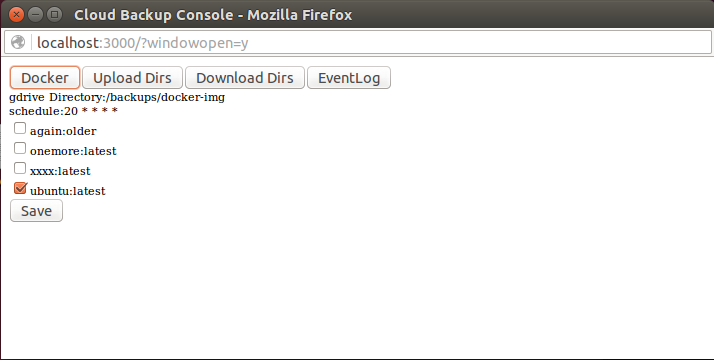
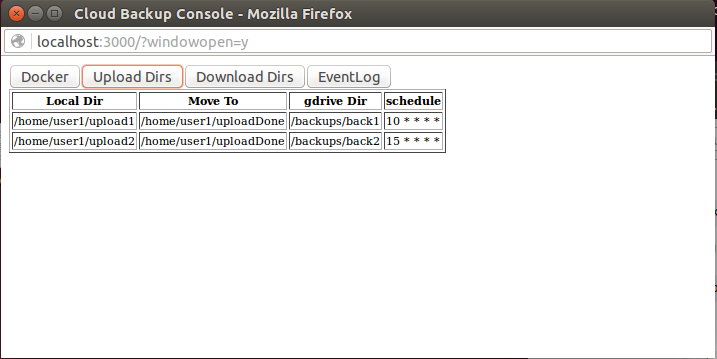
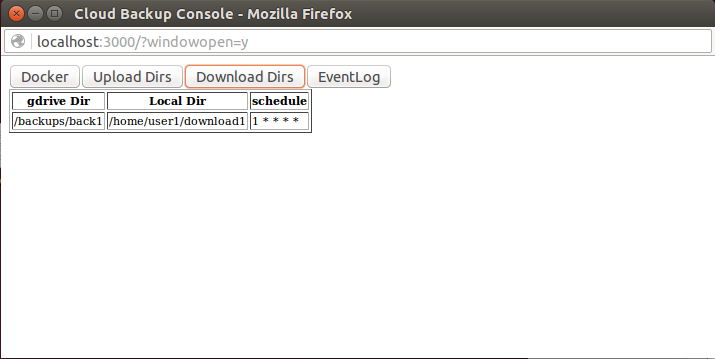
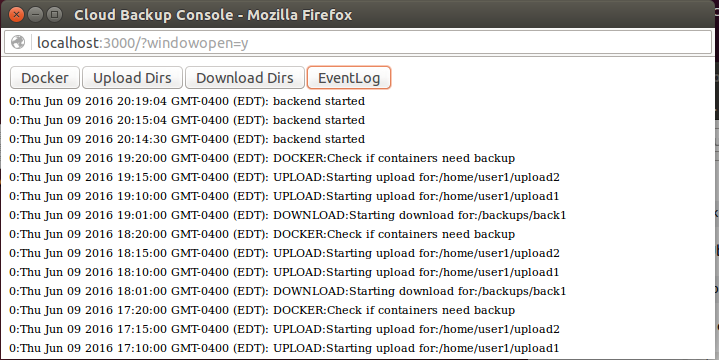
Configuration
Most of the configuration is done in the lib/config.json file which supports the following configuration options:
- title - title used to name the page for the app.
- serverPort - port on which the micro-app is listening for connections.
- tls - if this value is the string "true" then the server will only support connections using tls. In this case there must be a cert.pem and key.pem which contain the key and certificate that will be used by the server in the lib directory.
- authenticate - set to "true" to enable basic authentication. If set to true then you must provide the "authInfo" values described below.
- authInfo - object with username, password and realm values. authInfo.password is the hashed password that will be used to authenticate to the micro-app. This can be generated with the utility in the micro-app framework which is called: .../node_modules/micro-app-framework/lib/gen_password.js. The first parameter is the password to be hashed.
- twilio - object specifying the accountSID, accountAuthToken, fromNumber and toNumber that will be used to send SMS notifications.
- clientSecretDir - the directory in which the client secret needed to use the google APIs will be located. See google-drive-wrapper for more details.
- clientSecret - name of the file that contains the client secret needed to use the google APIs. See google-drive-wrapper for more details.
- encPassword - the password that will be used to encrypt/decrypt when uploading/downloading from google drive.
- gdriveDockDir - the folder in your google drive to which docker images will be backed up.
- dockerSchedule - schedule in cron format for times at which docker backups will be scheduled.
- eventLogPrefix - directory in which log file will be written.
- uploadDirs - array with zero or more entries for directories that will be uploaded to your google drive. As described below.
- downloadDirs - array with zero or more entries for folders on your google drive that will be downloaded. As described below.
- blacklist - array with zero or more entries, each entry being the tag for a docker image that should not be in the list of images available to be selected for backup.
Each of the entries for uploadDirs has the following fields:
- localdir - local directory containing the files to be uploaded.
- localdirDone - directory to which files will be moved once they have been uploaded.
- gdriveDir - google drive folder to which files will be transferred.
- schedule - schedule in cron format for times at which uploads will be scheduled.
Each of the entries for downloadDirs has the following fields:
- gdriveDir - folder on your google drive from which files will be downloaded.
- localdir - local folder into which files will be downloaded.
- schedule - schedule in cron format for times at which downloads will be scheduled.
If required the key/certificate can be created using a command along these lines (if tls is "true"):
This is an example of a configuration file with sensitive parts masked out:
Installation
The easiest way to install is to run:
and then configure the default config.json file in the lib directory as described in the configuration section above.
Running
Simply cd to the directory where the npm was installed and type:
