micro-app-mqtt-x10-bridge
v1.0.0
Published
mqtt to x10 bridge
Maintainers
Readme
micro-app-mqtt-x10-bridge - mqtt to x10 bridge
Micro app that allows x10 commands to triggered through mqtt. It allows you to publish an x10 command in the form of:
to the configured mqtt topic and the brige will send out the x10 command over a serial port to a connected X10 CM17A transmitter module (http://www.x10.com/cm17a.html).
I plan to use this along with other 433Mhz connected devices to control light and appliances in my house. In particular its hard to find 433Mhz light switches some this will allow use of x10 based ones I already have. Although I do have 433Mhz appliance modules this will also allow me to continue to use the x10 ones that I have. The controllers will connect through mqtt and turn on/off devices based on time, temperature, humidity etc.
The bridge depends on the node-x10-comm module to send the commands to the serial port and the serialport module to interface with the serial port itself.
The command publish to mqtt has the following elements:
- house is a capital letter from A through O
- module is an integer between 1 and 16
- command is either 0 to turn on or 1 to turn off
I use this with one of my Raspberry Pis (hooray for ARM Node.js !) over a [usb-to-serial cable] (http://www.ebay.ca/itm/301723477663?_trksid=p2060353.m2749.l2649&ssPageName=STRK%3AMEBIDX%3AIT) although it should work on a regular computer as well.
The bridge also provides a GUI that displays the commands as they are sent and also allows command to be sent directly from the display. This is an example of the display:
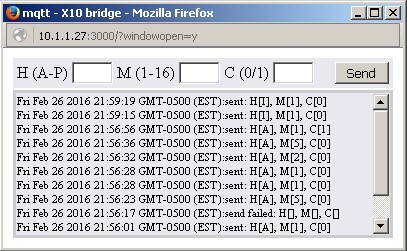
Usage
After installation modify ../lib/config.json to match your configuration
The configuration entries that must be updated include:
- mqttServerUrl - url of the mqtt server to connect to. This can either start with tcp:// or mqtts://. If it starts with mqtts:// there must be a subdirectory in the lib directory called mqttclient which contains ca.cert, client.cert, client.key which contain the key and associated certificates for a client which is authorized to connect to the mqtt server.
- topic - mqtt topic on which to listent for commands
- serialPort - the serial port that should be used to send out the commands
- MaxRecentActivity - the number of commands that will be maintained in the history and displayed in the GUI
- serverPort - port on which to connect to get access to the GUI
- title - title for the dashbaord paged (optional)
When the micro-app is started it will list the avialable serial ports to the console which can help in identifying the port to configure.
As a micro-app the bridge also supports other options like authentication and tls for the GUI connection. See the documentation for the micro-app-framework for additional details.
The following is an example configuration file:
Installation
Either run npm install micro-app-mqtt-x10-bridge or clone this repository and then run npm install.
Make sure you have installed both gcc-4.8 and g++-4.8 and they are the default compilers
as native compiles are required for the serialport module.
Running
To run the mqtt-x10-bridge app, add node.js to your path (currently requires 4.x or better) and then run:
from the directory in which the micro-app-mqtt-x10-bridge was installed.
If you want to view the GUI. Point your browser at the host/port for the server (or now use the micro-app-electron-launcher). If you have configured your browser to allow javascript to close the current page the original window will be closed and one with the correct size of the bridge GUI will be created.
Note that you don't need to connect or view the GUI, the bridge can simply run in the background.
Example
The following is the GUI for the bridge:
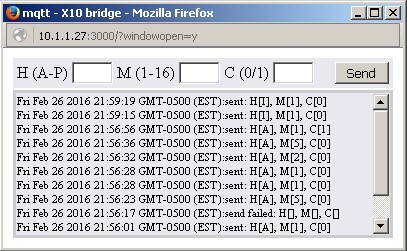
Key Depdencies
micro-app-framework
As a micro-app the onetime password app depends on the micro-app-framework:
See the documentation on the micro-app-framework for more information on general configurtion options that are availble (ex using tls, authentication, serverPort, etc)
other modules
TODO
Add validation to GUI entry boxes to only allow the valid range for each entry box
