ngx-filter-btn
v0.0.1
Published
Simple to implement filter button that filters your data.
Downloads
7
Maintainers
Readme
Ngx Filter Btn
Simple to implement filter button that filters your data.
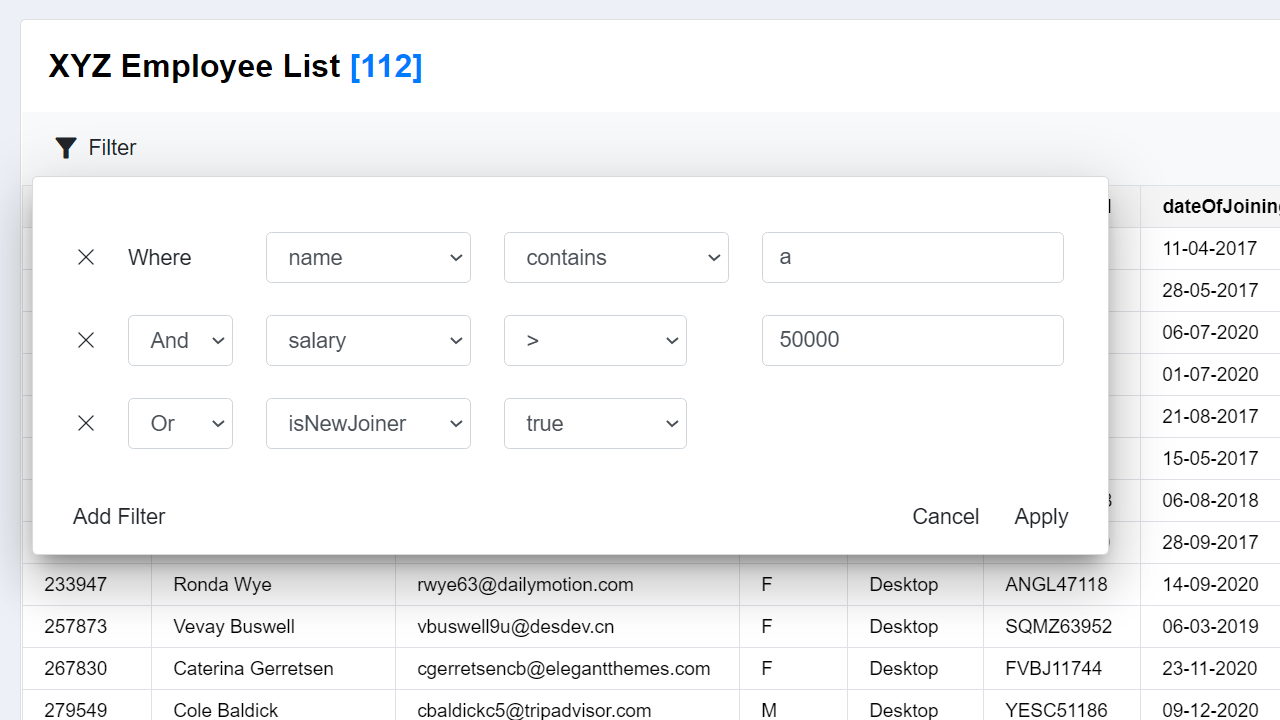
Index
Installation Steps
- Install by running
npm install ngx-table-operations - Add
import { NgxFilterBtnModule } from 'ngx-filter-btn'in your module class. - Add
NgxFilterBtnModulein your module class. - Add
<ngx-filter-btn [data]="yourData" (filtered)="yourData = $event">Your button name</ngx-filter-btn>in your component html.
Installation Example
Install by running
npm install ngx-table-operationsIn
app.module.tsfile.import { NgxFilterBtnModule } from 'ngx-filter-btn'; @NgModule({ .... imports: [NgxFilterBtnModule, ....], .... .... })In
app.component.htmlfile.<ngx-filter-btn [data]="userList" [numberKeys]="['empId', 'salary', 'fte']" [booleanKeys]="['isNewJoiner']" [dateKeys]="['dateOfJoining']" (filtered)="userList = $event" > Filter </ngx-filter-btn>Some sample data in
app.component.tsfile.export class AppComponent { userList: SampleData[] = []; constructor() { this.userList = [ { empId: 7151, name: 'Jarret Chesson', email: '[email protected]', gender: 'M', assetType: 'Desktop', assetDetail: 'VXYJ59531', dateOfJoining: '11-04-2017', salary: 68093, isNewJoiner: true, grade: 'A3', location: 'Kolkata', skills: 'Java', billablityStatus: 'DEPLOYABLE_BENCH', accountName: 'Hudson LLC', projectName: 'Span', fte: 75, }, { ..... }, { ..... } } }
Parameters Available
| Type | Name | Description | Data Type | Example | | ------- | ----------- | ----------------------------------------------------------------------------- | --------- | --------------------------------- | | @Input | data | Pass your actual data of array in it | any[] | [data]="userList" | | @Input | numberKeys | Pass keys who has data of type number so that number filters can be applied | string[] | [numberKeys]="['empId','salary']" | | @Input | booleanKeys | Pass keys who has data of type boolean so that boolean filters can be applied | string[] | [booleanKeys]="['isNewJoiner']" | | @Input | dateKeys | Pass keys who has data of type Date so that Date filters can be applied | string[] | [dateKeys]="['dateOfJoining']" | | @Output | filtered | Returns the filtered array of your data in $event | | (filtered)="userList = $event" |
Available Conditions
- String Conditions
containsdoes not containstarts withends withisis notis emptyis not empty
- Number & Date Conditions
=!=><>=<=is emptyis not empty
- Boolean Conditions
truefalseis emptyis not empty
Styling the component
- The css class names are same as bootstrap classes.
- Customizing the css is simple.
- You can find all the css classes I used here.
- Use the same class name in
style.cssto override according to your css.
If you want to keep the css to component only, then use
:host ::ng-deepbefore declaring the css class.
Example :
:host ::ng-deep .dropdown-menu{
background-color: white
}