progressor
v0.0.1
Published
Fancy console progress bars
Downloads
6
Maintainers
Readme
Progressor
Fancy progress bars for your Node.js based console apps.

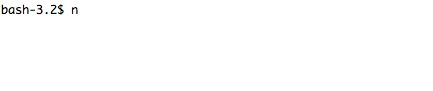
Installation
npm install progressor --saveUsage
First we create an instance of Progressor,passing in the options (see below for a list of all options) as the first parameter, and passing in the total of steps as the second parameter. We tell the progress bar that we're ready to start and then we call advance when appropriate.
var Progressor = require('progressor');
var progressor = new Progressor({
format: 'debug'
}, 10);
progressor.start();
var timer = setInterval(function () {
progressor.advance();
if(progressor.isComplete()) {
progressor.finish();
clearInterval(timer);
}
}, 1000);Options
barWidthThe width of the progress bar (defaults to28)emptyBarCharEmpty bar character (see formats below for more information)progressCharProgress character for the bar (see formats below for more information)redrawFreqFrequency to update the progress bar(defaults to1. Useful is you have a lot of steps)overwriteOverwrite the console text on every refresh (defaults totrue)barCharBar character for the bar (see formats below for more information)beforeNewlinesInsert a number of new lines before outputting the progress bar(defaults tonulland called onstart)afterNewlinesInsert a number of new lines after outputting the progress bar (defaults to1and called onfinish)formatThe chosen format(defaults tonormal).streamThe output stream (defaults toprocess.stdout)
Built-in formats
The built-in formats are the following:
- normal
- verbose
- very_verbose
- debug
If you don't set the number of steps for your progress bar, use the _nomax variants:
- normal_nomax
- verbose_nomax
- very_verbose_no_max
- debug_nomax
Custom Formats¶
Instead of using a built-in format, you can set a custom format by passing the format into the options object:
var progressor = new Progressor({
format: "Progress: %percent%%. Filename %filename%"
}, 10);A progress bar format is a string that contains specific placeholders (a name enclosed with the % character); the placeholders are replaced based on the current progress of the bar. Here is a list of the built-in placeholders:
current: The current step;max: The maximum number of steps (or 0 if no max is defined);bar: The bar itself;percent: The percentage of completion (not available if no max is defined);elapsed: The time elapsed since the start of the progress bar;remaining: The remaining time to complete the task (not available if no max is defined);estimated: The estimated time to complete the task (not available if no max is defined);memory: The current memory usage;message: The current message attached to the progress bar.
For instance, here is how you could set the format to be the same as the debug but without any fancy colours:
var progressor = new Progressor({
format: " %current%/%max% [%bar%] %percent:3s%% %elapsed:6s%/%estimated:-6s% %memory:6s%",
emptyBarChar: '-',
progressChar: '>',
barChar: '='
}, 10);Or you could overwrite the debug format completely:
Progressor.addFormat('debug', " %current%/%max% [%bar%] %percent:3s%% %elapsed:6s%/%estimated:-6s% %memory:6s%");This would output:
10/10 [============================] 100% 6 secs/5 secs 20.5 MiBNotice the :6s part added to some placeholders? That's how you can tweak the appearance of the bar (formatting and alignment). The part after the colon (:) is used to set the sprintf format of the string.
The message placeholder is a bit special as you must set the value yourself:
bar.setMessage('Task in progress...');
bar.advance();In the advanced example there is a good example of using custom messages.
Instead of setting the format for a given instance of a progress bar, you can also define global formats:
Progressor.addFormat('minimal', 'Progress: %percent%%');
var progressor = new Progressor({ format: 'minimal' }, 3);This code defines a new minimal format that you can then use for your progress bars:
Progress: 0%
Progress: 33%
Progress: 100%A format can contain any valid ANSI codes to set colors. For example, for the minimal example above, we could make the percent text red.
Progressor.addFormat('minimal', "Progress: \033[0;31m %percent%%\033[0m");Or you could use (https://github.com/marak/colors.js/)[colors.js] to set some nice colours:
Progressor.addFormat('minimal', "Progress: (%remaining_steps% steps remaining): " + "%percent%%".red.bold);This will output the percentage as bold and red.
Custom placeholders
If you want to display some information that depends on the progress bar display that are not available in the list of built-in placeholders, you can create your own. Let's see how you can create a remaining_steps placeholder that displays the number of remaining steps:
Progressor.setPlaceholderFormatDefinition('remaining_steps', function (bar) {
return bar.max - bar.step;
});Custom messages
The %message% placeholder allows you to specify a custom message to be displayed with the progress bar. But if you need more than one, just define your own:
var progressor = new Progressor({
format: "Progress: %percent%%. Filename %filename%"
}, 10);
progressor.setMessage('Hello', 'filename');Thanks
Progressor is a clone of the excellent Symfony progress bar Thanks Symfony!

