react-map-gl-drawsj-temp
v0.22.0
Published
A lite version editing layer with react
Readme
React Map GL Draw
react-map-gl-draw is a react based drawing library tailored for react-map-gl.
Options
mode(Object, Optional) - A mode instance. default to null.
Support the following modes from @nebula.gl/edit-modes. Note: Currently react-map-gl-draw does not support modeConfig in @nebula.gl/edit-modes.
DrawCircleByDiameterMode: Lets you draw a GeoJsonCirclefeature.DrawCircleFromCenterMode: Lets you draw a GeoJsonCirclefeature.DrawPointMode: Lets you draw a GeoJsonPointfeature.DrawLineStringMode: Lets you draw a GeoJsonLineStringfeature.DrawPolygonMode: Lets you draw a GeoJsonPolygonfeature.DrawRectangleMode: Lets you draw aRectangle(represented as GeoJsonPolygonfeature) with two clicks - start drawing on first click, and finish drawing on second click.- If you'd like to starting drawing by mouse down and end drawing by mouse up, you can use
modeConfig: {dragToDraw: true}. SeemodeConfigfor more details.
- If you'd like to starting drawing by mouse down and end drawing by mouse up, you can use
And an advanced
EditingMode: Lets you select and drag vertices; and drag features.modeConfig(Object, Optional) - Additional configuration for the provided mode. Checknebula.gldoc to see mode details.
features(Feature[], Optional) - List of features in GeoJson format. Iffeaturesare provided from users, thenreact-map-gl-drawrespect the users' input, and therefore ignore any internalfeatures. But iffeaturesare not provided, thenreact-map-gl-drawmanagesfeaturesinternally, and users can access and manipulate the features by callinggetFeatures,addFeatures, anddeleteFeatures.selectedFeatureIndex(String, Optional) - Index of the selected feature.clickRadius(Number, Optional) - Radius to detect features around a hovered or clicked point. Default value is0onSelect(Function, Optional) - callback when clicking a position whenselectableset to true. Receives an object containing the following parametersselectedFeature: selected feature.nullif clicked an empty space.selectedFeatureIndex: selected feature index.nullif clicked an empty space.editHandleIndex: selected editHandle index.nullif clicked an empty space.screenCoords: screen coordinates of the clicked position.mapCoords: map coordinates of the clicked position.
onUpdate(Function, Optional) - callback when any feature is updated. Receives an object containing the following parametersdata(Feature[]) - the updated list of GeoJSON features.editType(String) -addFeature,addPosition,finishMovePositioneditContext(Array) - list of edit objects, depend oneditType, each object may containfeatureIndexes,editHandleIndexes,screenCoords,mapCoords.
Feature object structure:
{
id, // an unique identified generated inside react-map-gl-draw library
geometry: {
coordinates, // latitude longitude pairs of the geometry points
type // geojson type, one of `Point`, `LineString`, or `Polygon`
},
properties: {
renderType, // Mainly used for styling, one of `Point`, `LineString`, `Polygon`, or `Rectangle`. Different from `geometry.type`. i.e. a rectangle's renderType is `Rectangle`, and `geometry.type` is `Polygon`. An incomplete (not closed) Polygon's renderType is `Polygon`, `geometry.type` is `LineString`
...otherProps // other properties user passed in
}
}Styling related options
featureStyle(Object|Function, Optional) : Object - Either a style objects or a function to style a feature, function parameters arefeature: feature to style.index: index of the feature.state: one ofSELECTED,HOVERED,INACTIVE,UNCOMMITTED,CLOSING.
Returns is a map of style objects passed to SVG path elements.
featureShape(String|Function, Optional): if is a string, should be one ofrectorcircle. If is a function, will receive the following parametersfeature: feature to style.index: index of the feature.state: one ofSELECTED,HOVERED,INACTIVE,UNCOMMITTED,CLOSING.
editHandleStyle(Object|Function, Optional) : Object - Either a style objects or a function to style aneditHandle, function parameters arefeature: feature to style.index: index of the editHandle vertex in the feature.state: one ofSELECTED,HOVERED,INACTIVE,UNCOMMITTED,CLOSING.shape: shape resolved fromeditHandleShape.
Returns is a map of style objects passed to SVG circle or rect elements.
editHandleShape(String|Function, Optional): if is a string, should be one ofrectorcircle. If is a function, will receive the following parametersfeature: feature to style.index: index of the editHandle vertex in the feature.state: one ofSELECTED,HOVERED,INACTIVE,UNCOMMITTED,CLOSING.
Explanations
Feature: any drawn shape, one of point, line, polygon or rectangle.EditHandle: vertex of the feature being edited.
State related concepts:
INACTIVE: neither selected nor hovered, default state of a completefeatureoreditHandle.SELECTED: being clicked or dragged.HOVERED: hovered over by the mouse pointer.UNCOMMITTED: in the middle of drawing, not yet added to the feature being edited.CLOSING: closing a polygon.
Styling based on state:
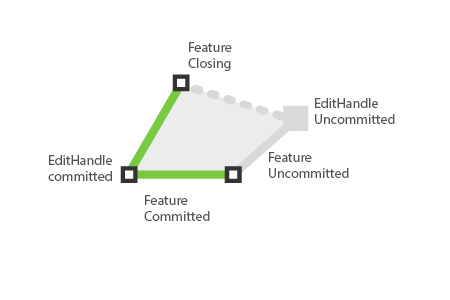
As shown in the above image, for the feature currently being edited,
featureStyle({feature, state: SELECTED})will be applied to the committed parts of the feature. (Green strokes)editHandleStyle({state: SELECTED})will be applied to the committed editHandle vertices. (Vertices with black stroke)featureStyle({feature, state: UNCOMMITTED})will be applied to the uncommitted parts of the feature. (Gray stroke)editHandleStyle({state: UNCOMMITTED})will be applied to the uncommitted editHandle vertex. (Gray vertex)
Methods
getFeatures
- Return a list of finished GeoJson features.
addFeatures (Feature | Feature[])
- Add a single or multiple GeoJson features to editor.
deleteFeatures (Feature | Feature[])
- Delete a single or multiple GeoJson features to editor.
Know Issues
@turf/difference: If you are seeing the below error, you can force@turf/difference's version in your projectpackage.jsonfile and redoyarn install.
./node_modules/@turf/difference/index.mjs Can't import the named export 'diff' from non EcmaScript module (only default export is available){
...,
"dependencies": {
...
},
"resolutions": {
"@turf/difference": "6.0.1"
}
}references:
- yarn
@turf/differenceissue- related issues: issues/335 issues/333
Code Example
Basic example: Draw polygon
import React, { Component } from 'react';
import MapGL from 'react-map-gl';
import { Editor, DrawPolygonMode } from 'react-map-gl-draw';
const DEFAULT_VIEWPORT = {
width: 800,
height: 600,
longitude: -122.45,
latitude: 37.78,
zoom: 14,
};
class App extends Component {
constructor(props) {
super(props);
this.state = {
viewport: DEFAULT_VIEWPORT,
modeHandler: null,
};
}
_updateViewport = (viewport) => {
this.setState({ viewport });
};
render() {
const { viewport } = this.state;
const mode = React.useState(new DrawPolygonMode());
return (
<MapGL
{...viewport}
width="100%"
height="100%"
mapStyle={'mapbox://styles/mapbox/light-v9'}
onViewportChange={this._updateViewport}
>
<Editor
// to make the lines/vertices easier to interact with
clickRadius={12}
mode={mode}
/>
{this._renderToolbar()}
</MapGL>
);
}
}Add customized styles
This is continuous example extends from the Basic Example. Check default style used in editor for more details.
const mode = React.useState(new DrawPolygonMode());
<Editor
// to make the lines/vertices easier to interact with
clickRadius={12}
mode={mode}
featureStyle={({ feature, state }) => {
if (state === RENDER_STATE.SELECTED) {
return {
stroke: 'rgb(38, 181, 242)',
fill: 'rgb(189,189,189)',
};
}
return {
stroke: 'rgb(189,189,189)',
strokeDasharray: '4,2',
};
}}
editHandleStyle={({ feature, shape, state }) => {
if (state === RENDER_STATE.SELECTED) {
return {
stroke: 'rgb(38, 181, 242)',
fill: 'rgb(189,189,189)',
};
}
return {
stroke: 'rgb(189,189,189)',
strokeDasharray: '4,2',
};
}}
editHandleShape={'circle'}
/>;Advanced example: multiple draw modes and editing drawn features
import * as React from 'react';
import MapGL from 'react-map-gl';
import { Editor, EditingMode, DrawLineStringMode, DrawPolygonMode } from 'react-map-gl-draw';
const MODES = [
{ id: 'drawPolyline', text: 'Draw Polyline', handler: DrawLineStringMode },
{ id: 'drawPolygon', text: 'Draw Polygon', handler: DrawPolygonMode },
{ id: 'editing', text: 'Edit Feature', handler: EditingMode },
];
const DEFAULT_VIEWPORT = {
width: 800,
height: 600,
longitude: -122.45,
latitude: 37.78,
zoom: 14,
};
class App extends React.Component {
constructor(props) {
super(props);
this.state = {
viewport: DEFAULT_VIEWPORT,
modeId: null,
modeHandler: null,
};
}
_switchMode = (evt) => {
const modeId = evt.target.value === this.state.modeId ? null : evt.target.value;
const mode = MODES.find((m) => m.id === modeId);
const modeHandler = mode ? new mode.handler() : null;
this.setState({ modeId, modeHandler });
};
_renderToolbar = () => {
return (
<div style={{ position: 'absolute', top: 0, right: 0, maxWidth: '320px' }}>
<select onChange={this._switchMode}>
<option value="">--Please choose a draw mode--</option>
{MODES.map((mode) => (
<option key={mode.id} value={mode.id}>
{mode.text}
</option>
))}
</select>
</div>
);
};
_updateViewport = (viewport) => {
this.setState({ viewport });
};
render() {
const { viewport, modeHandler } = this.state;
return (
<MapGL
{...viewport}
width="100%"
height="100%"
mapStyle={'mapbox://styles/mapbox/light-v9'}
onViewportChange={this._updateViewport}
>
<Editor
// to make the lines/vertices easier to interact with
clickRadius={12}
mode={modeHandler}
/>
{this._renderToolbar()}
</MapGL>
);
}
}