rough-notation
v0.5.1
Published
Create and animate hand-drawn annotations on a web page
Readme
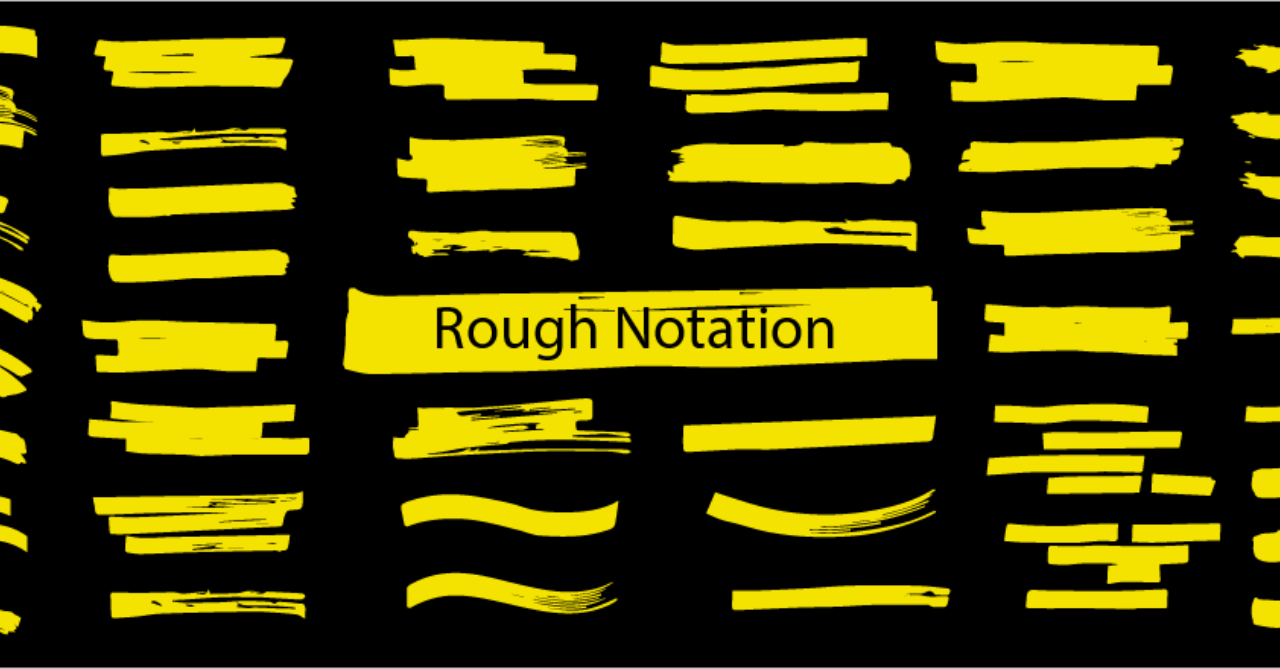
Rough Notation
A small JavaScript library to create and animate annotations on a web page.
Rough Notation uses RoughJS to create a hand-drawn look and feel. Elements can be annotated in a number of different styles. Animation duration can be configured, or just turned off.
Rough Notation is 3.83kb in size when gzipped.
Visit website to see it in action and check out the source code for the website
Installation
You can add rough-notation to your project via npm
npm install --save rough-notationOr load the ES module directly
<script type="module" src="https://unpkg.com/rough-notation?module"></script>Or load the IIFE version which created a RoughNotation object in your scope.
<script src="https://unpkg.com/rough-notation/lib/rough-notation.iife.js"></script>Usage
Create an annotation object by passing the element to annotate, and a config to describe the annotation style.
Once you have the annotation object, you can call show() on it to show the annotation
import { annotate } from 'rough-notation';
// Or using unpkg
// import { annotate } from 'https://unpkg.com/rough-notation?module';
const e = document.querySelector('#myElement');
const annotation = annotate(e, { type: 'underline' });
annotation.show();Note: This will add an SVG element as a sibling to the element, which may be troublesome in certain situations like in a <table>. You may want to create an inner <span> or <div> for the content to annotate.
Annotation Group
rough-notation provides a way to order the animation of annotations by creating an annotation-group. Pass the list of annotations to create a group. When show is called on the group, the annotations are animated in order.
import { annotate, annotationGroup } from 'rough-notation';
const a1 = annotate(document.querySelector('#e1'), { type: 'underline' });
const a2 = annotate(document.querySelector('#e3'), { type: 'box' });
const a3 = annotate(document.querySelector('#e3'), { type: 'circle' });
const ag = annotationGroup([a3, a1, a2]);
ag.show();Live examples
I have created some basic examples on Glitch for you to remix and play with the code:
Configuring the Annotation
When you create an annotation object, you pass in a config. The config only has one mandatory field, which is the type of the annotation. But you can configure the annotation in many ways.
type
This is a mandatory field. It sets the annotation style. Following are the list of supported annotation types:
- underline: This style creates a sketchy underline below an element.
- box: This style draws a box around the element.
- circle: This style draws a circle around the element.
- highlight: This style creates a highlight effect as if marked by a highlighter.
- strike-through: This style draws horizontal lines through the element.
- crossed-off: This style draws an 'X' across the element.
- bracket: This style draws a bracket around an element, usually a paragraph of text. By default on the right side, but can be configured to any or all of left, right, top, bottom.
animate
Boolean property to turn on/off animation when annotating. Default value is true.
animationDuration
Duration of the animation in milliseconds. Default is 800ms.
color
String value representing the color of the annotation sketch. Default value is currentColor.
strokeWidth
Width of the annotation strokes. Default value is 1.
padding
Padding between the element and roughly where the annotation is drawn. Default value is 5 (in pixels).
If you wish to specify different top, left, right, bottom paddings, you can set the value to an array akin to CSS style padding [top, right, bottom, left] or just [top & bottom, left & right].
multiline
This property only applies to inline text. To annotate multiline text (each line separately), set this property to true.
iterations
By default annotations are drawn in two iterations, e.g. when underlining, drawing from left to right and then back from right to left. Setting this property can let you configure the number of iterations.
brackets
Value could be a string or an array of strings, each string being one of these values: left, right, top, bottom. When drawing a bracket, this configures which side(s) of the element to bracket. Default value is right.
rtl
By default annotations are drawn from left to right. To start with right to left, set this property to true.
Annotation Object
When you call the annotate function, you get back an annotation object, which has the following methods:
isShowing(): boolean
Returns if the annotation is showing
show()
Draws the annotation. If the annotation is set to animate (default), it will animate the drawing. If called again, it will re-render the annotation, updating any size or location changes.
*Note: to reanimate the annotation, call hide() and then show() again.
hide()
Hides the annotation if showing. This is not animated.
remove()
Unlinks the annotation from the element.
Updating styles
All the properties in the configuration are also exposed in this object. e.g. if you'd like to change the color, you can do that after the annotation has been drawn.
const e = document.querySelector('#myElement');
const annotation = annotate(e, { type: 'underline', color: 'red' });
annotation.show();
annotation.color = 'green';Note: the type of the annotation cannot be changed. Create a new annotation for that.
Annotation Group Object
When you call the annotationGroup function, you get back an annotation group object, which has the following methods:
show()
Draws all the annotations in order. If the annotation is set to animate (default), it will animate the drawing.
hide()
Hides all the annotations if showing. This is not animated.
Wrappers
Others have created handy Rough Notation wrappers for multiple libraries and frameworks:
- React Rough Notation
- Svelte Rough Notation
- Vue Rough Notation
- Web Component Rough Notation
- Angular Rough Notation
Contributors
Financial Contributors
Become a financial contributor and help us sustain our community. [Contribute]
Individuals
Organizations
Support this project with your organization. Your logo will show up here with a link to your website. [Contribute]
