shamus
v0.0.6
Published
node-webkit app that watches a directory and runs tasks when files change
Downloads
8
Readme
Shamus
Shamus is a desktop application that watches a directory and runs tasks when specified files change. Built with javascript and node-webkit, it should work on OS X, Linux, and Windows. (Note that only OS X is tested at this time, please file an issue if you have problems on other platforms)
Example Uses
Run your tests automatically when your code changes, and get instant feedback without leaving your editor.
Run build tasks effortlessly when your code changes.
Unlike CLI-based watchers and test/task runners, feedback is provided instantly through a dedicated app, which you can set to always be "on top" if you like. This is in contrast to keep separate console sessions open for every watcher and/or manually triggering build tasks in the shell.
Installing and Running the app
Install the app with
npm install -g shamusIn your project's directory, run
shamus init, which will create a.shamus.jsonfile that holds the task declarations for this directory. You will want to customize this for your use, but by default it should look something like:{ "window": { "alwaysOnTop": true, "top": 0, "right": 0 }, "watcher": { "paths": ["."] }, "tasks": [ { "name": "JSHint", "command": "jshint .", "parser": "exitcode", "fileMatcher": "\\.js$" } ] }This config will have shamus run jshint (assuming you have it installed) every time a javascript file in your project directory changes.
You'll also notice the
windowsettings that will align shamus's window to the top-right of your screen, and keep it on top of other windows on your desktop.Still in your project's root directory, enter
shamusfrom the terminal. Shamus should start and report jshint's results.
JSON Config Format
A .shamus.json config file tells Shamus which tasks to run (the "tasks"
section, which should contain an array of task objects), and how to display
the app on the desktop (the optional "window" section). The following keys
are supported
task objects
command- The command to run when a matched file changesfileMatcher- A regular expression string that matches files that, when they change, trigger the task runparser- (optional) How to parse the output of the task, and determine whether it succeeded or failed. See the Parsers section below.name- (optional) The name of the task, as displayed in the shamus app.
window parameters
All window parameters are optional, and you can omit the section entirely
alwaysOnTop- The shamus window will always be on top of all other windowswidth- The width of shamus's window, in pixels. Defaults to 400.top,bottom,left,right- Similar to CSS's properties, these parameters let you set where shamus should sit on your desktop. For example, using"right": 0, "top": 0will put the window in the top right corner of your desktop.
watcher parameters
By default, shamus recursively watches all files in the project's root directory.
If there are a lot of files in your project, this can lead to the dreaded EMFILE
error. To combat this, set your config's watcher.paths to an array of the files/dirs
you want shamus to monitor.
Note: if you change watcher.paths, you'll need to restart shamus for it to take
effect (refreshing the app will not pick up the change).
Parsers
Shamus ships with a couple of simple parsers, which check the results of
your task process and report a success or failure to the app. If no parser
is specified for a task, "exitcode" will be used.
"exitcode"- Detects a success if the task process has an exit code of 0."tap"- Parses TAP output and reports success if there are 0 failures.
Tips and Tricks
Ctrl-rrefreshes the app (and detects changes to.shamus.json)Ctrl-dopens the node-webkit devtools- If you’re hacking on shamus, use
npm startto launch the app, instead of theshamusscript. This will ensure that all app logging and tracebacks will be dumped to the terminal where the app was launched.
Screenshots
Examples of the app running on its own codebase:
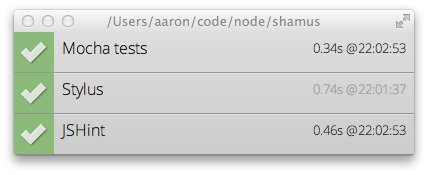
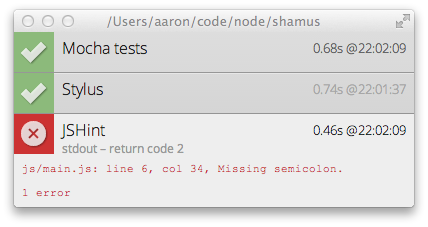
License
MIT
