skipper-organisms
v1.0.1
Published
A vanilla JavaScript library for skipperhospitality management
Downloads
6
Maintainers
Readme
Skipper Organisms
Open source UI elements developed by SkipperHospitality
Table of Contents
Day Range Picker
write the required markup to build your date range picker.
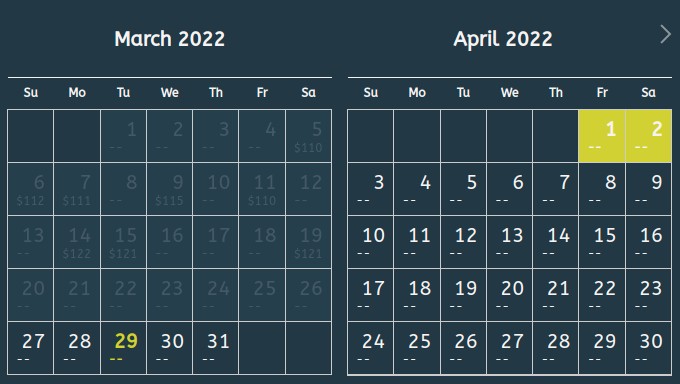
Basic Structure
This is the basic HTML structure that DateRange picker requires:
<div>
<input
type="text"
name="check-in"
id="datepicker-check-in" />
<input
type="text"
name="check-in"
id="datepicker-check-out"/>
</div>
Show Date on HTML Label attribute
You may need to show dates into lable instead of input box:
<div>
<input
type="text"
name="check-in"
id="datepicker-check-in"/>
<label
for="datepicker-check-in"
id="datepicker-check-in-label">
18 <small>Feb</small>
</label>
<input
type="text"
name="check-in"
id="datepicker-check-out"
value=""/>
<label
class="datepicker text-center"
id="datepicker-check-out-label">
19 <small>Feb</small>
</label>
</div>Applying DateRange Picker
Import Package
//via npm
npm i skipper-organisms
import { DayRangePicker } from "skipper-organisms";Importing from CDN
//CSS CDN:
<link rel="stylesheet" href="https://cdn.jsdelivr.net/npm/[email protected]/dist/day-range-picker.min.css">
//Javascript CDN:
//CJS
<script src="https://cdn.jsdelivr.net/npm/[email protected]/dist/day-range-picker.cjs.min.js"></script>
//ES
<script src="https://cdn.jsdelivr.net/npm/[email protected]/dist/day-range-picker.es.min.js" type="module"></script>Import Styles file
<link rel="stylesheet" href="https://cdn.jsdelivr.net/npm/[email protected]/dist/day-range-picker.min.css">Update Style file
You can also update your calendar widget styles by overwrite following css variables.
.daypicker-range {
--daypicker-primary-color: #F6F4F2;
--daypicker-inactive-color: #94A3B8;
--daypicker-active-color: #d1d106;
--daypicker-border: #fff;
--bg-daypicker-inactive-color: #2E5162;
--bg-daypicker: #253846;
--bg-daypicker-range: #253846;
--daypicker-border: #ccc;
--daypicker-accent-color: #bebe04;
--primary-font: "ABeeZee", sans-serif;
}Creating Component
// Parameter List
const checkIn = document.getElementById("datepicker-check-in");
const checkOut = document.getElementById("datepicker-check-out");
const showPrice = true ;
const format = "DD/MM/YYYY";
var picker = new DayRangePicker({
checkIn, checkOut,
showPrice,format});Include Input Label
// Parameter List
const checkIn = document.getElementById("datepicker-check-in");
const checkOut = document.getElementById("datepicker-check-out");
const checkInLabel = document.getElementById("datepicker-check-in-label");
const checkOutLabel = document.getElementById("datepicker-check-out-label");
const showPrice = true ;
const format = "DD/MM/YYYY";
var picker = new DayRangePicker({
checkIn, checkOut,
checkInLabel, checkOutLabel
showPrice,format});Parameter List
| Parameter | Required | Types of Ele. | Description | | ------ | ------ | ----- | ----- | | checkIn | True | HTML Element | HTML Input box | checkOut | True | HTML Element | HTML Input box | showPrice | False | Boolean | Default = false | format | False | String | Default = YYYY-MM-DD | checkInLabel | False | HTML Element | HTML label | checkOutLabel | False | HTML Element | HTML label | startDate | False | JS Date | null | endDate | False | JS Date | null | priceList | False | JS Object Array | null dependen on showPrice i.e. [{ date: '2022-03-19T14:48:00.000Z', price: 121}] | position | false | enum | position of the datepicker, relative to the field (default to bottom & left), ('bottom' & 'left' keywords are not used, 'top' & 'right' are modifier on the bottom/left position) | numberOfMonths | False | Number | Number of month to show, Default = 2 | minDate | False | Date | The minimum/earliest date that can be selected | maxDate | False | Date | The maximum/latest date that can be selected
DateRange API's
.goToNextMonth()
Change Calendar view to next month.
// @parms: null
// @return: null
picker.goToNextMonth();.goToPrevMonth()
Change Calendar view to previous month.
// @parms: null
// @return: null
picker.goToPrevMonth();.selectStartDate(date)
Select start date for calendar
// @parms: date => java script date
// @return: null
let date = new Date();
picker.selectStartDate(date);.selectEndDate(date)
Select end date for calendar
// @parms: date => java script date
// @return: null
let date = new Date();
picker.selectEndDate(date);.getCurrentStartDate()
Return current start/checkIn date
// @parms: null
// @return: current calendar selected start/checkIn date
picker.getCurrentStartDate();.getCurrentEndDate()
Return current end/CheckOut date
// @parms: null
// @return: current calendar selected end/checkOut date
picker.getCurrentEndDate();setDateRange
.setDateRange(start, end)
Set current start/CheckIn and end/CheckOut date
// @parms: start => Javascript date
// @parms: end => Javascript date
// @return: null
picker.setDateRange(start, end);.getCurrentDateRange()
Return current start/CheckIn and end/CheckOut date
// @parms: null
// @return: current start/CheckIn and end/CheckOut date
picker.getCurrentDateRange();.setPriceList(prices)
Set price list for calendar
/*
const prices = [
{
date: '2022-03-05T14:48:00.000Z',
price: 110
}, {
date: '2022-03-06T14:48:00.000Z',
price: 112
}
];
date is a ISO Date
*/
// @parms: price list in array of object
// @return: null
picker.setPriceList(prices);Accommodation Search Form
write the required markup to build your Accomodation Form

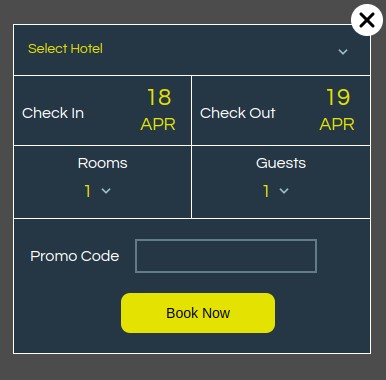
Basic Form Structure
This is the basic HTML structure that DateRange picker requires:
<div id="accommodation-search-form">Form</div>Import Form Package
//via npm
npm i skipper-organisms
import { AccomodationForm } from "skipper-organisms";Importing Form from CDN
//CSS CDN:
<link rel="stylesheet" href="https://cdn.jsdelivr.net/npm/[email protected]/dist/accommodation-search-form.min.css">
//Javascript CDN:
//CJS
<script src="https://cdn.jsdelivr.net/npm/[email protected]/dist/accommodation-search-form.cjs.min.js"></script>
//ES
<script src="https://cdn.jsdelivr.net/npm/[email protected]/dist/accommodation-search-form.es.min.js" type="module"></script>Import Form Styles file
Update Form Style file
You can also update your calendar widget styles by overwrite following css variables.
.form_container {
--primary-accommodation-search-form: #ffffff;
--secondary-accommodation-search-form: #e3e200;
--bg-accommodation-search-form: #253745;
--bg-accommodation-search-form-input-box: #253745;
--border-accommodation-search-form: #617c87;
}Creating Form Component
const accommodations = [
"Accommodation 1",
"Accommodation 2",
"Accommodation 3",
"Accommodation 4",
"Accommodation 5",
];
var accommodationForm = new AccomodationForm({
blockId: "accommodation-search-form",
accommodations,
format: "DD/MM/YYYY",
});Form Submission Event Listener
document.addEventListener(
"accommodation-search-form-submitted",
function (e) {
console.log(e.detail); // Prints "Example of an event"
}
);Form Parameter List
| Parameter | Required | Types of Ele. | Description |
| ------ | ------ | ----- | ----- |
| blockId | True | string | Id of div to be rendered
| blockClass | false | string | Class name of div to be rendered required if blockId is empty
| accommodations | false | string array | List of Accommodations
| checkIn | False | date | Default CheckIn Date
| checkOut | False | date | Default CheckOut Date
| maxRoom | False | Number | Maximum Number of rooms that can be select ( Default 10)
| maxGuest | Flase | Number | Maximum Number of Guests that can be select (Default 10)
| showAccommodations | false | Boolean | Accomodation list to be show or not
| showDatesLabel | False | Boolean | Input date fileds should be override or not
| showPromocode | False | Boolean | Promocode Field to be show or not
