smterminal
v1.0.1
Published
System monitoring for terminal on Linux, OSX and Windows
Downloads
11
Maintainers
Readme
smterminal
System monitoring for terminal on Linux, OSX and Windows
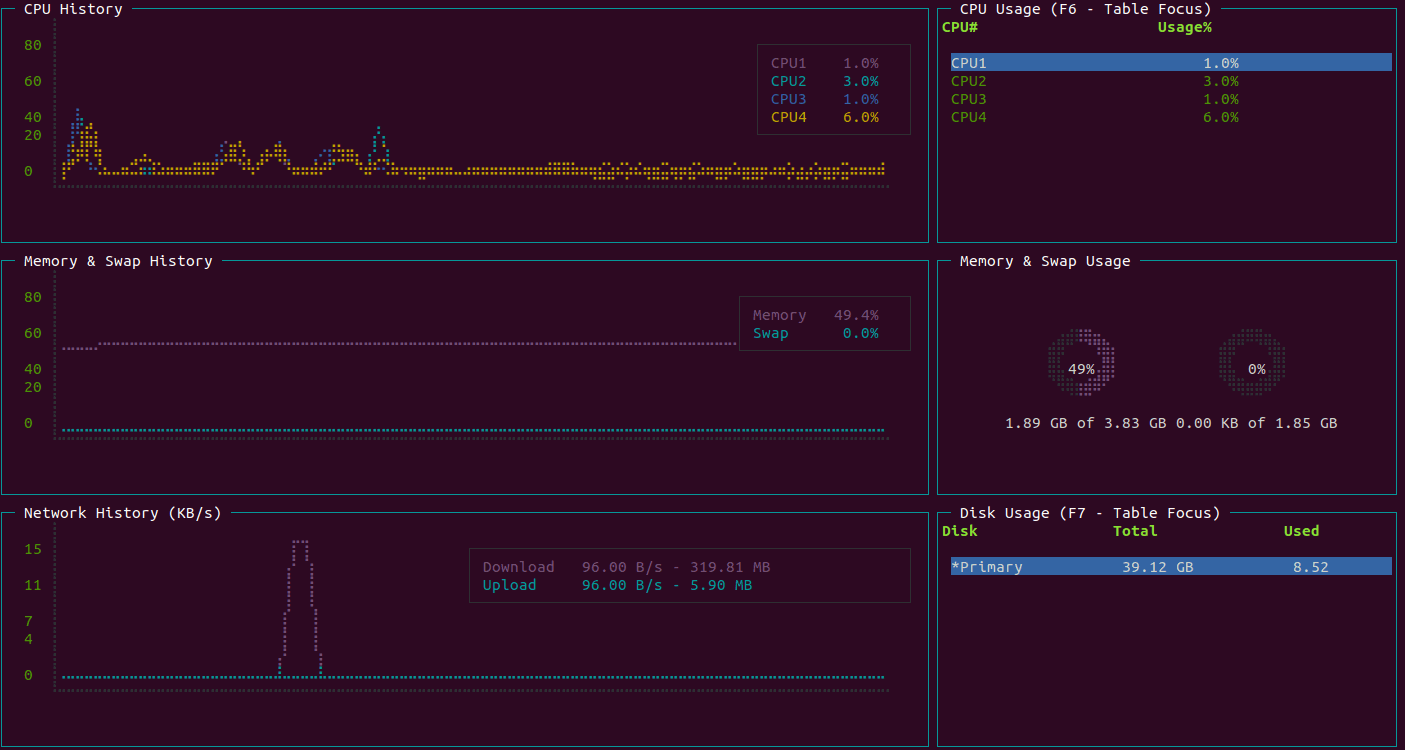
Requirements
- Linux, OSX and Windows
- Node.js >= v7.6
Installation
npm install smterminal -gUsage
Start smterminal with the smterminal command
smterminalFor display help page
smterminal --helpCommand Flags
smterminal [-main|-proc|-file]-main: Show the main window-proc: Show the running processes window-file: Show the file types window
Keyboard Shortcuts
- F2 Main Screen
- F3 File Types Screen
- F4 Processes Screen
Screens
There are 3 screens.
1) Main Screen (F2)
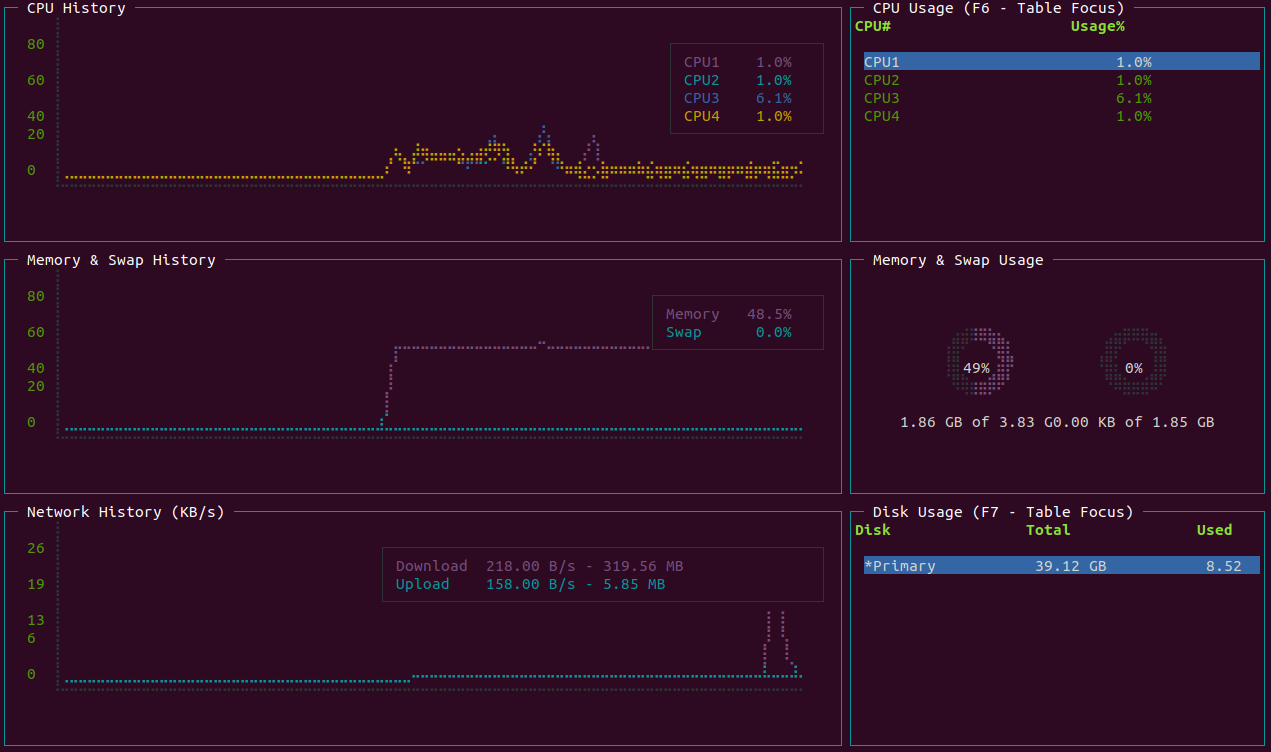
You can focus the table by pressing;
F6: CPU UsageF7: Disk Usage
2) File Types Screen (F3)
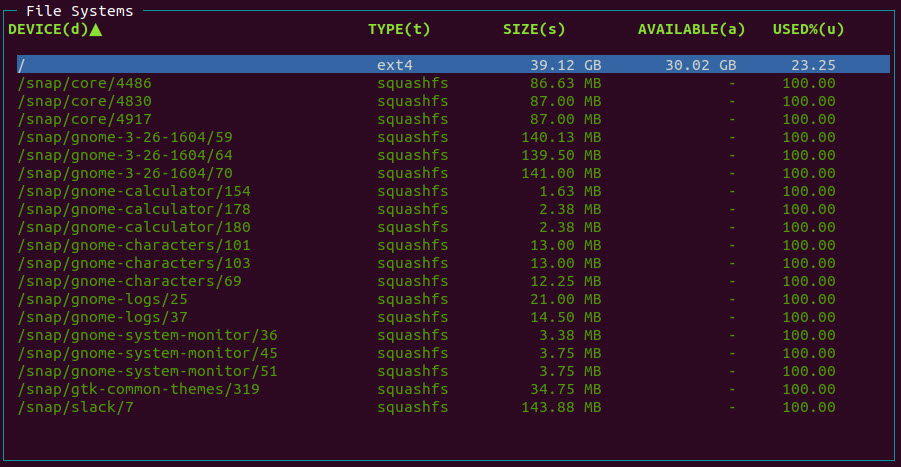
You can sort the process table by pressing;
d: Device Namet: Types: Sizea: Availableu: Used
Note: Shortcut key specified on table header cell with (KEY)
3) Processes Screen (F4)
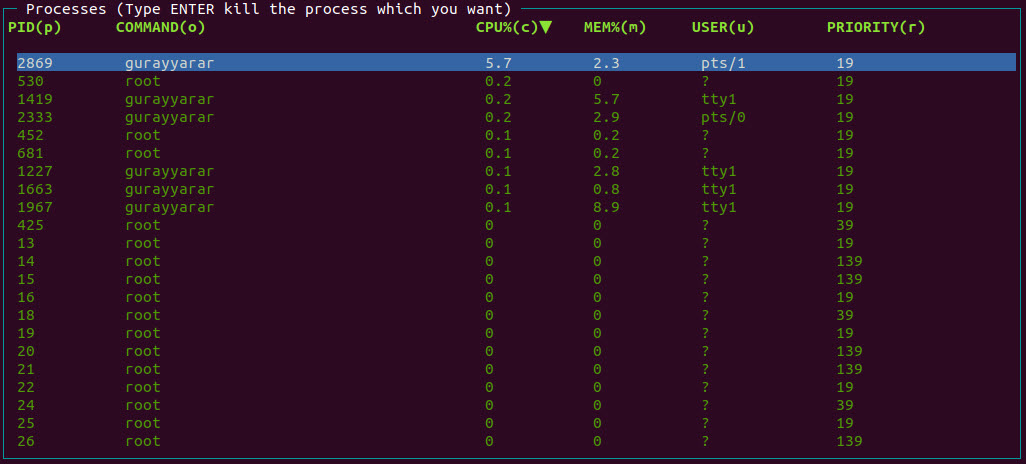
You can sort the process table by pressing;
p: Process Ido: Commandc: Cpu Usage Percentm: Memory Usage Percentu: Userr: Priority
Note: Shortcut key specified on table header cell with (KEY)
You can kill the process;
Type ENTER after select the process which you want to kill.
Troubleshooting
If you see question marks or other different characters, try to run it with these environment variables:
LANG=en_US.utf8 TERM=xterm-256color smterminalIf you use Windows Operation System and see the issue about the font view, please follow these instructions;
Windows Command Prompt - Font Support
License
smterminal is an open source project that is licensed under the MIT license.
Donations
Donations are greatly appreciated!

